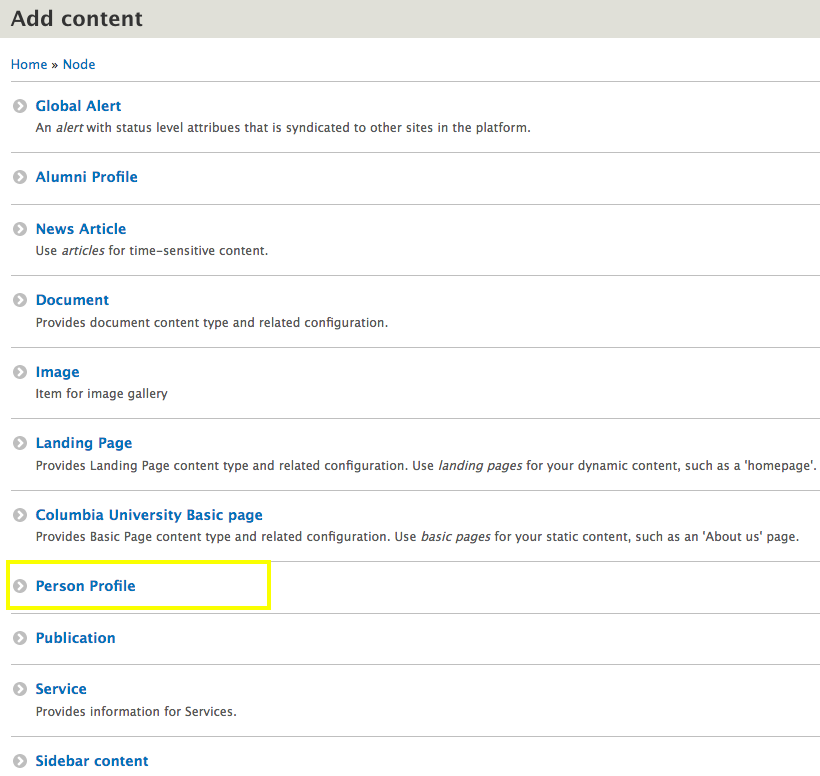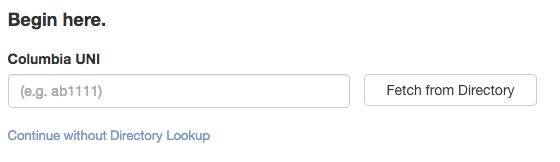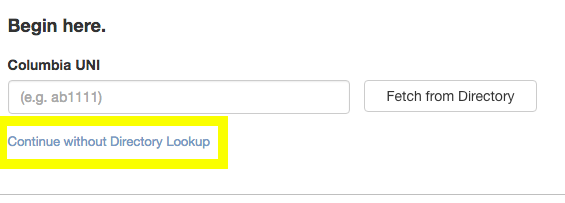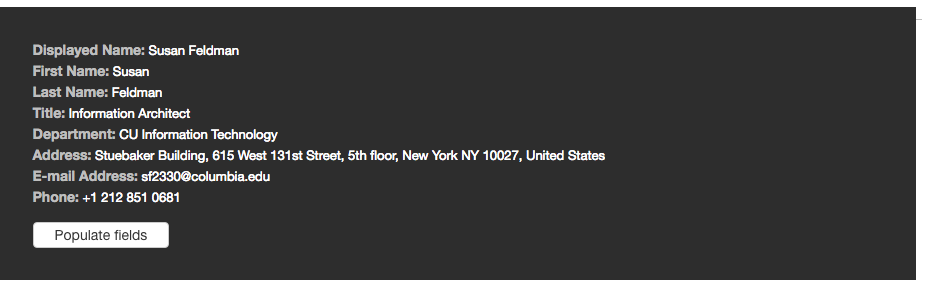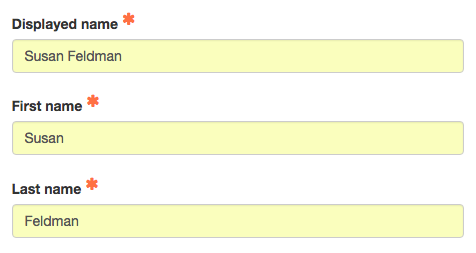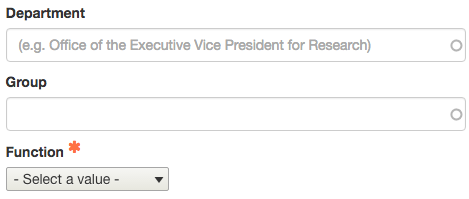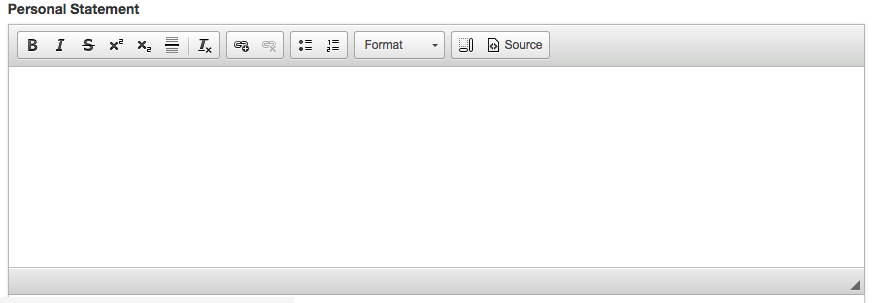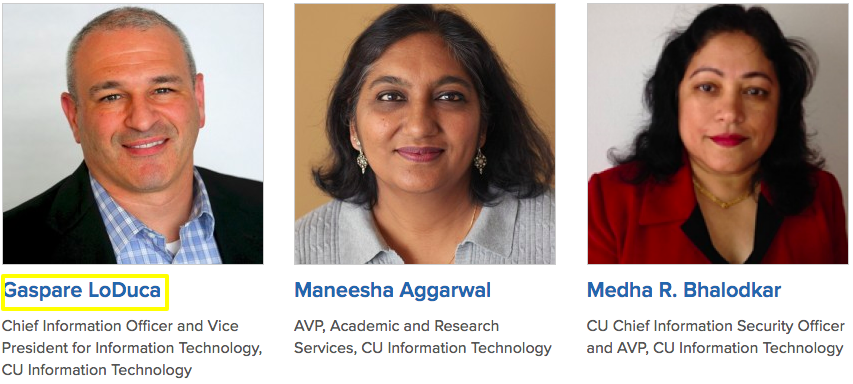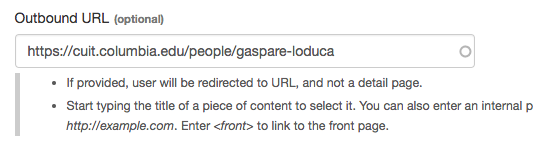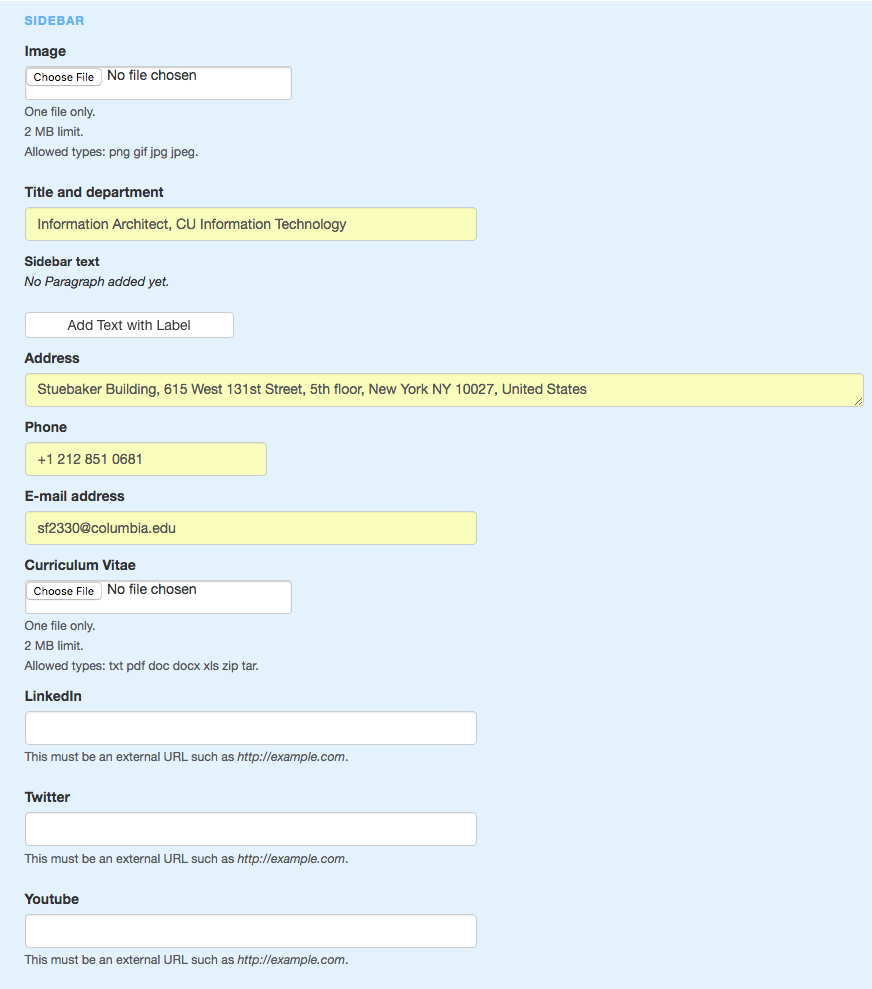Create a person profile, Administrative Site
This template is used to create a People section of a site. Individual profiles automatically create a People landing page on the site where all the profile images and names can be seen and individual profiles accessed.
Features
- Optional personal statement displays on top of page
- Categorize profiles into subcategories
- Upload CV for users to view
- Automatically formats contact information, Twitter, LinkedIn, and Youtube links
IMPORTANT: Set the profile taxonomy terms before creating profiles.