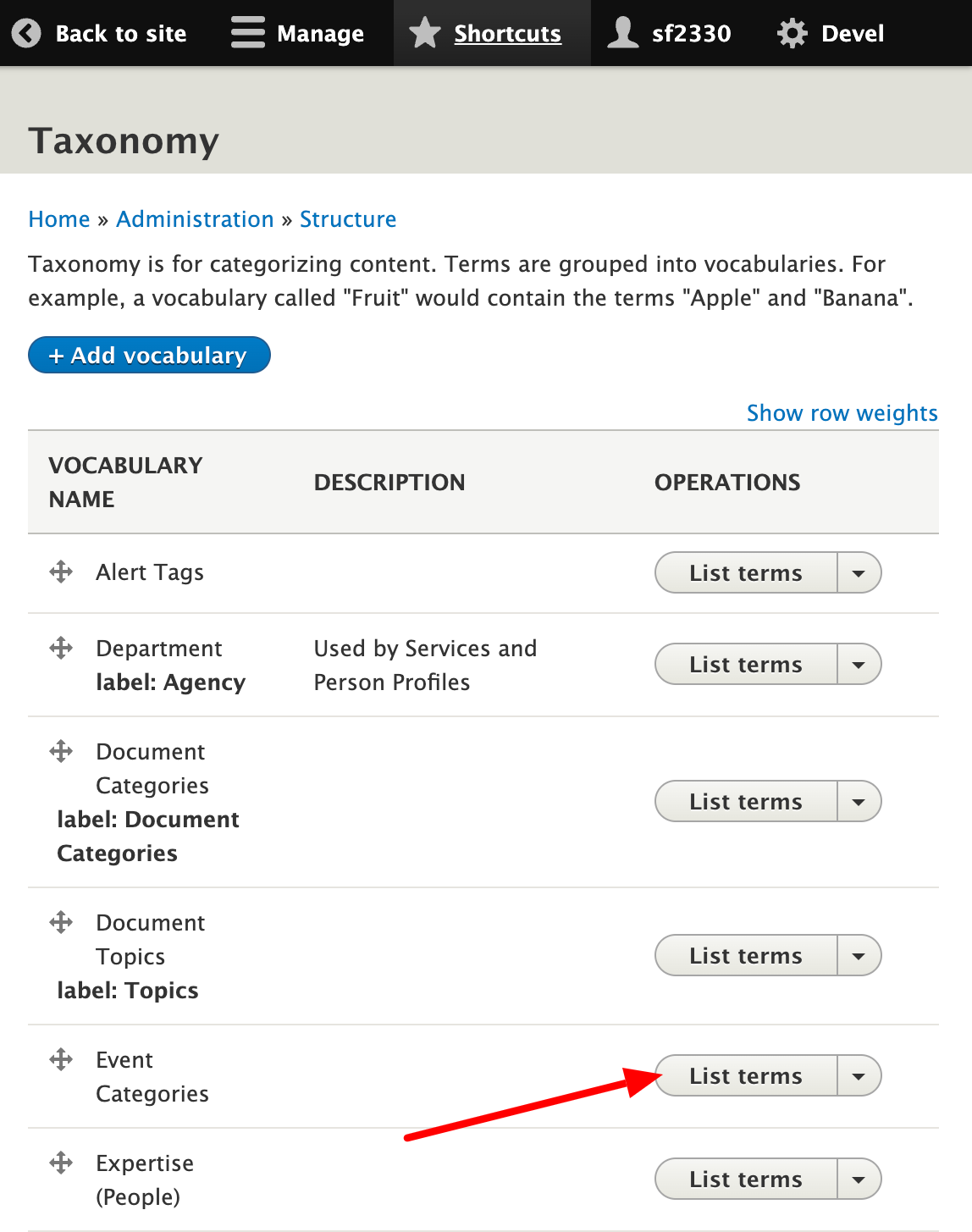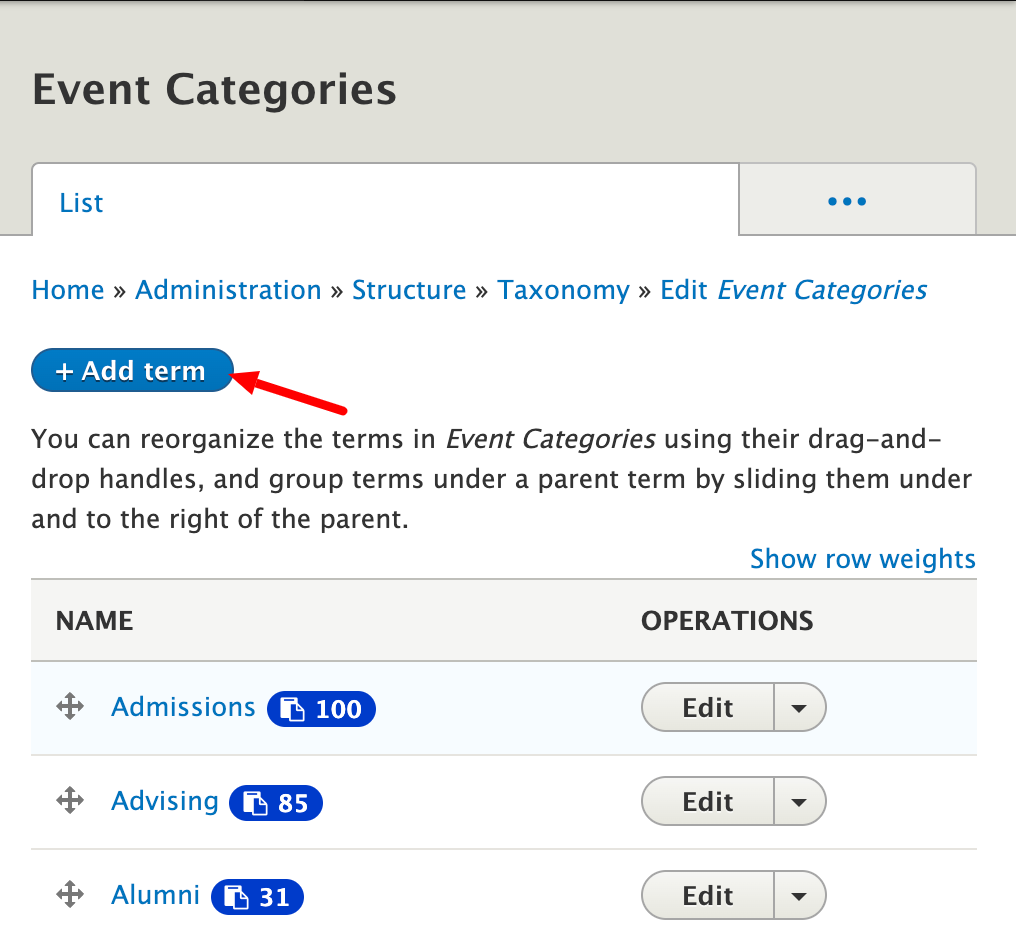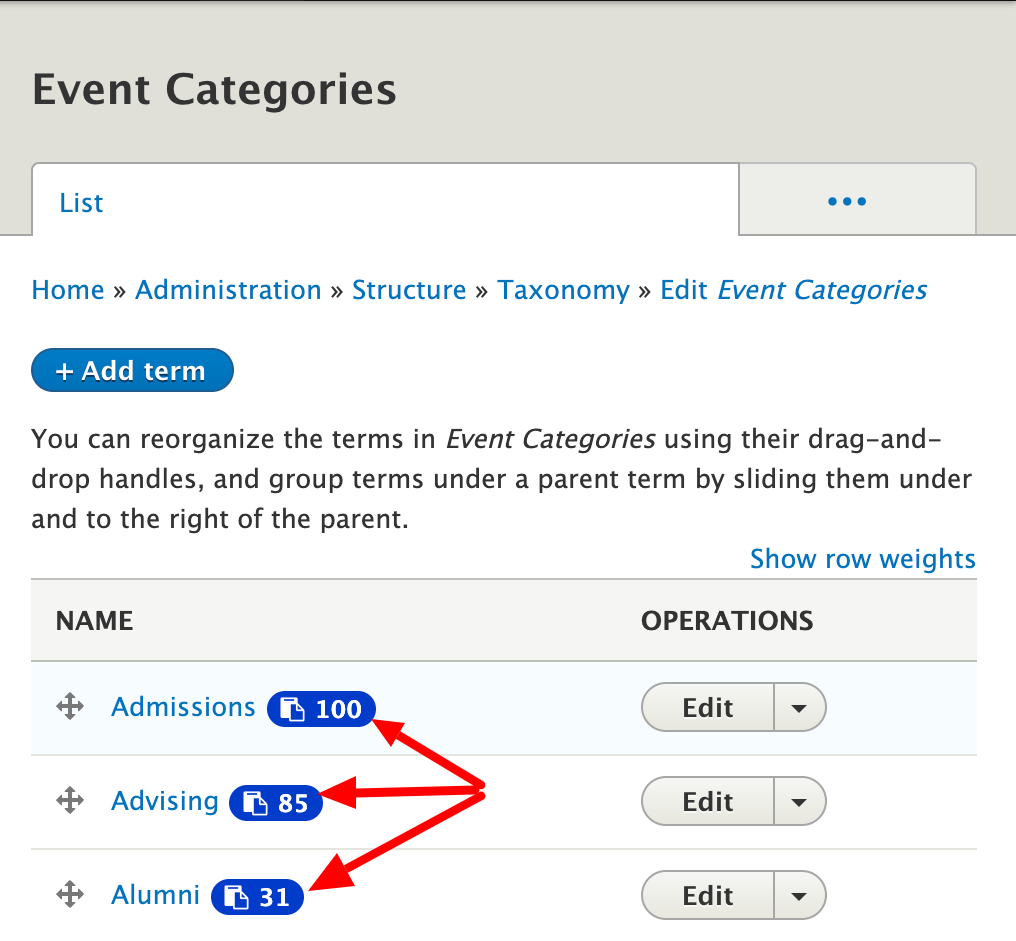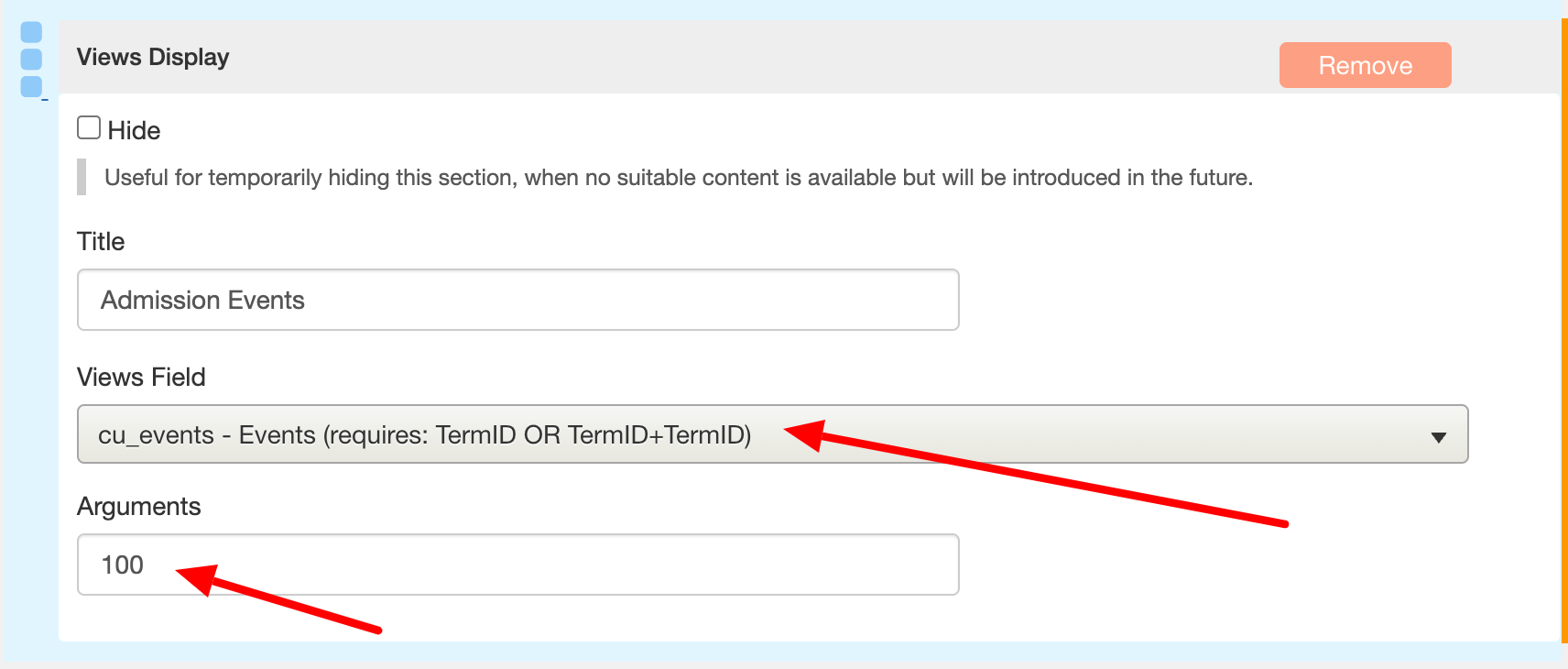Taxonomy: Creating and retrieving TermIDs
TermIDs are used for grouping template types into categories of your choosing. The following are templates for which termIDs can be created:
- bookshelf
- deadline
- decision tree
- dissertation
- document
- event
- image
- news article
- profile (various types depending on model)
- research project
- service
- timeline
- video
If the templates mentioned above are tagged with their respective TermIDs upon creation, they can be filtered on Views Displays, showcasing all items with the same TermID.