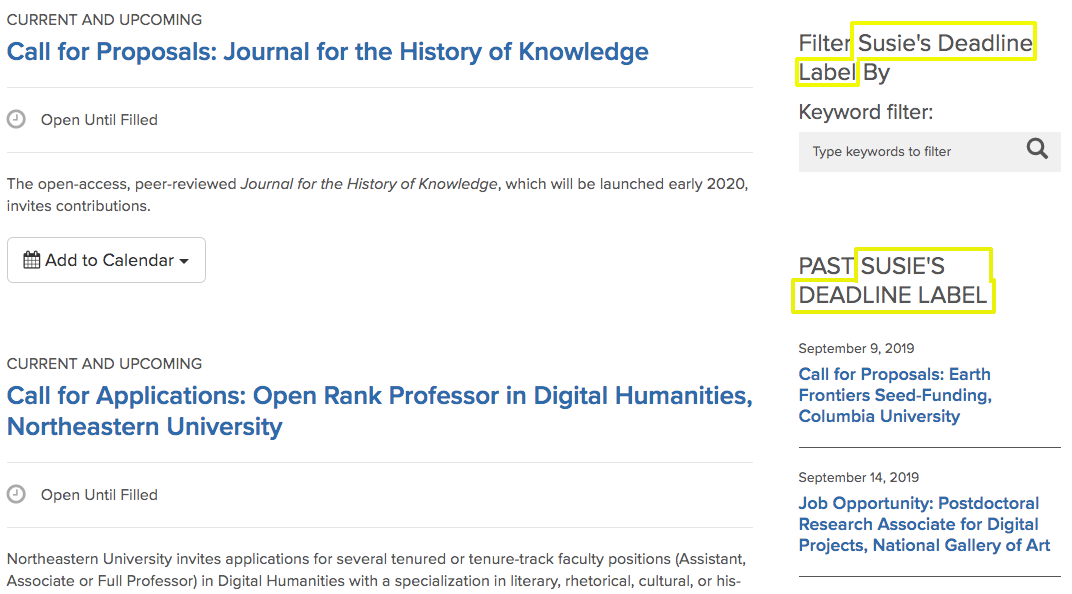Deadlines
Deadlines are modified events:
- There are no start dates / times for deadlines, only end dates / times specified
- You can force a deadline to list at the top
From the Add Content menu select Deadline
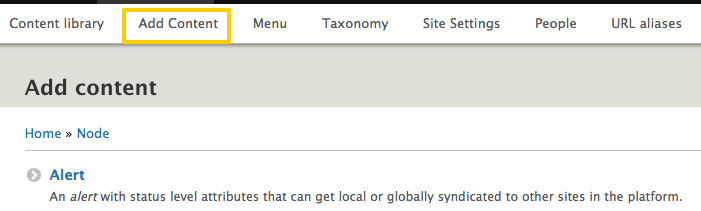
Add deadline summary information (optional)
NOTE: The summary entered displays on the deadline listing page. It does not display on the individual deadline detail page.
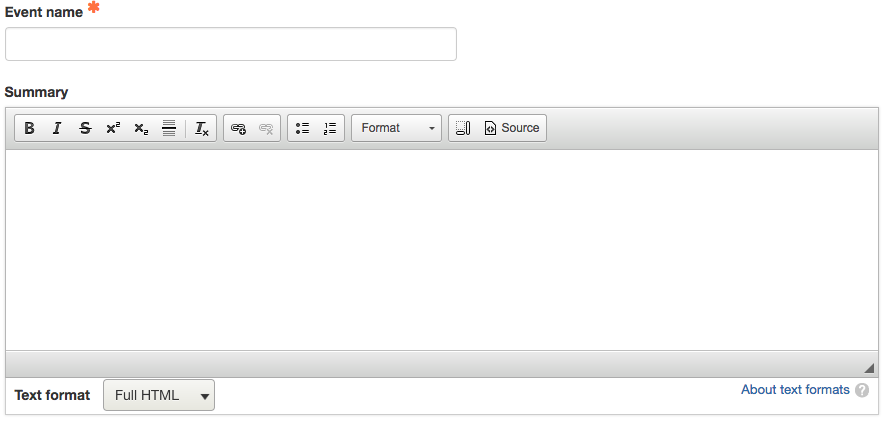
Enter deadline time and date information
Open Until Filled
If this box is checked then no date displays for the deadline. The listing will go to the top of the deadline list.
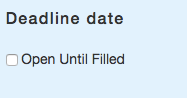
Deadline End Date and End Time
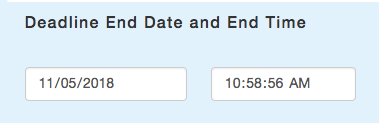
- If the date and time is entered and the Open Until Filled is NOT checked, the date appears as part of the listing.
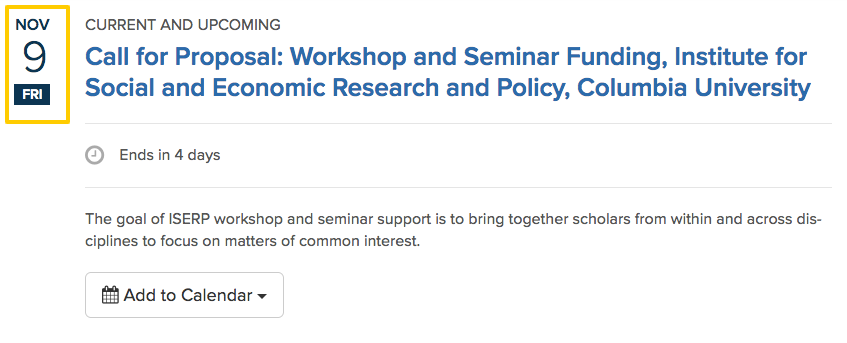
- If the date and time is set and the Open Until Filled IS checked, the listing appears at the top of the list. If there are multiple deadlines with Open Until Filled checked, they are sorted chronologically using this date and time.
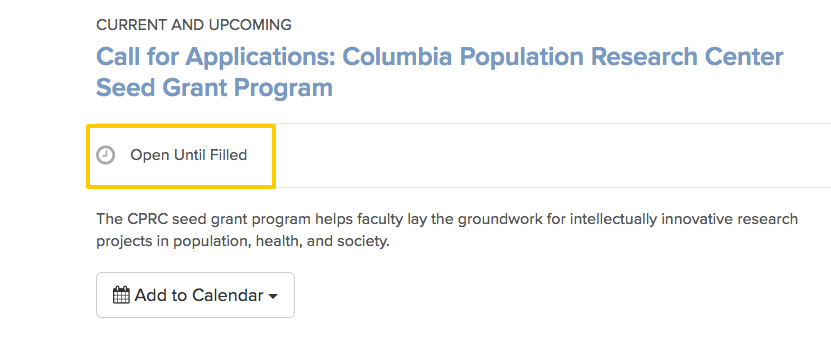
Ignore Time
If this box is checked, the time is not listed on the deadline.
NOTE: this setting only effects the front end rendering of the deadline.
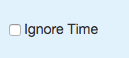
Enter all the content for the deadline
Enter all the types of content, e.g. accordions, lists, etc... for your deadline.
NOTE: All content entered here only displays on the individual deadline detail page, not the deadline listing page.
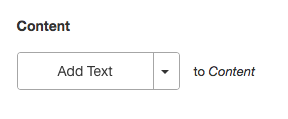
Enter location
NOTE: Location entered here is unstructured content meaning it does not generate a map location.

Enter a Registration Link for the deadline, if applicable

Any URL can be set for Registration, e.g. this can be an eventbright URL. It will render as a Register button.
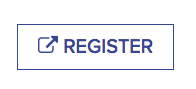
Enter categories for deadline
- Filtered listings for deadlines based on categories can be created. See Finding TermID.
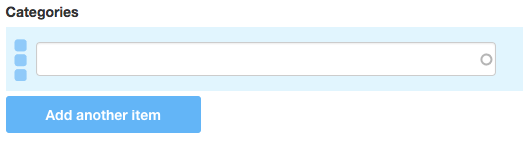
Modifying the Deadline label
By default, the Deadline label displays as "DEADLINES" when listing out all the deadlines entered:
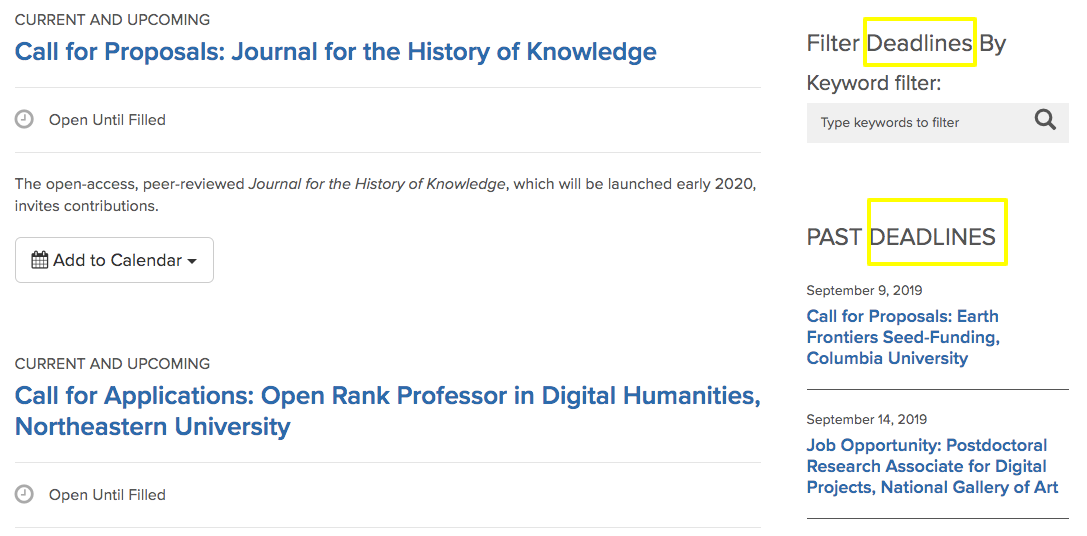
You can change the Deadline label to one of your choice.
- Go to Sites Settings and then Labels and Categorization
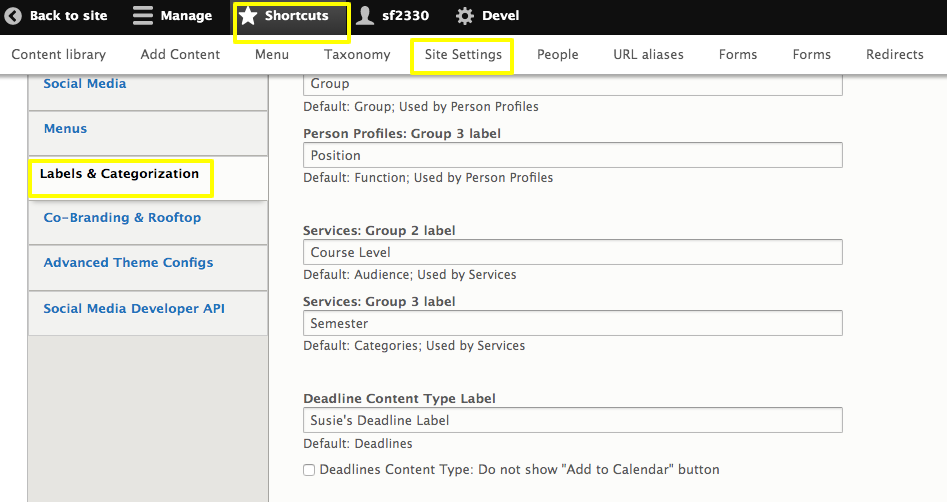
- Scroll down to Deadline Content Label
- Enter the new label, in this example Susie's Deadline Label
- Save the configuration
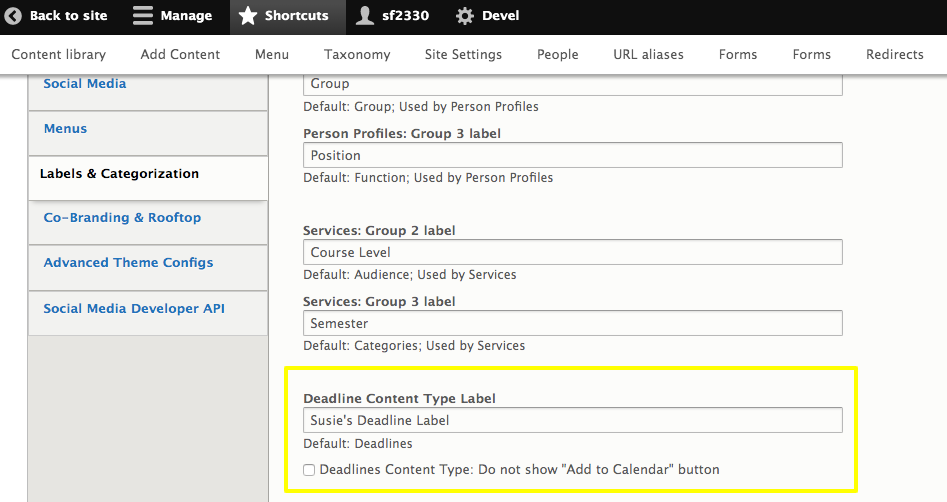
That's it! Now the labels will reflect whatever was just entered.