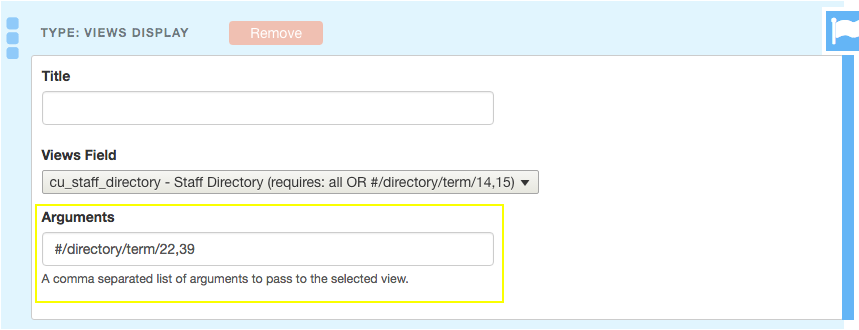Display directories, administrative site
You are able to enable the directory page to list all the profiles entered. You can also create a Landing Page a list of pre-filtered directory tiles.
Enable Directory page to display
Once you create profiles, you can enable the directory page to display a listing of the profiles created.
Go to the menu settings

Check the box for Directory to enable the link
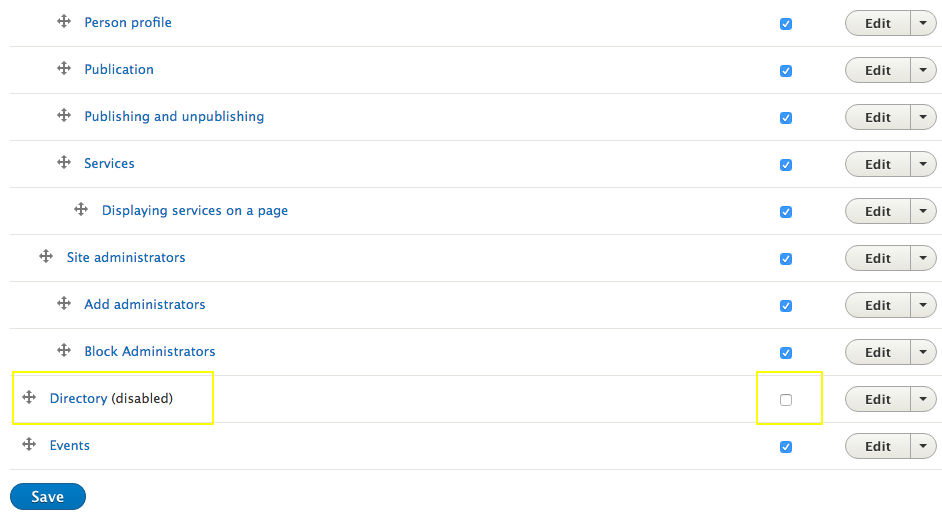
That's it! Now there will be a Directory link on your site navigation listing all profiles entered.
Create a pre-filtered directory
From the Landing Page content entry, select Add Views Display
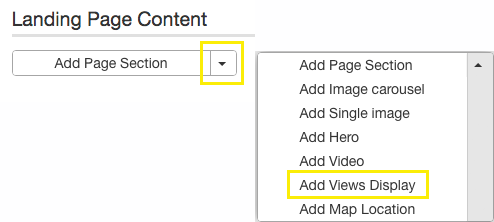
From the Views Field dropdown, select the view in which you are interested.
There are four different views for cu_staff_directory:
- Staff directory with images: displays the profiles with their images and appropriate filters intact.
- Staff directory with images, no filters: displays the profiles with their images without any filters displaying.
- Staff directory no images: displays the profiles without their images and appropriate filters intact.
- Staff directory no images, no filters: displays the profiles without their images without any filters displaying.
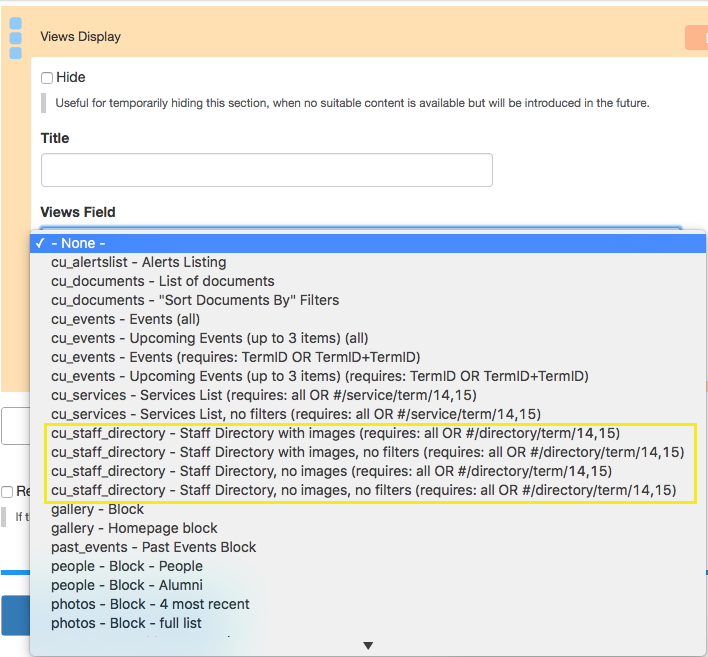
In another window, go to the complete directory listing.
Tip: create a page listing all profiles to easily grab the Argument values.
Filter the listing to the subset of profiles you want on the webpage.
In the following example, the list is filtered to "International Students and Scholars Office" and "Student Services Morningside".

Copy the arguments generated next to the filters, in this case "#/directory/term/22,39"
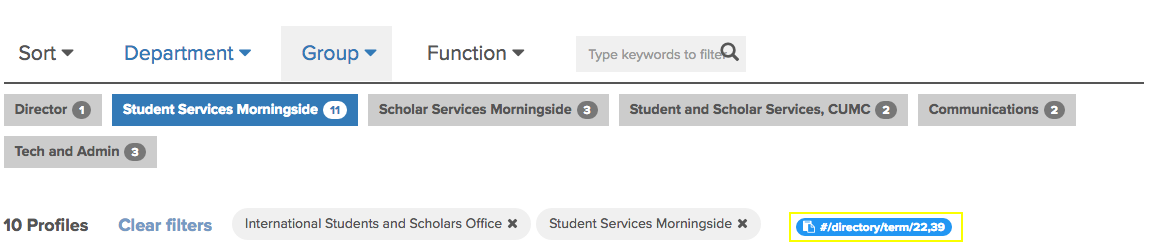
Go back to the original service Landing Page you are creating
Paste the arguements into the Arguments field
NOTE: in this example, the pasted arguments is: #/directory/term/22,39