Create your menu
Your site menu, i.e.site navigation, can be created ahead of time or at the same time you create pages.
Create a menu link its page at the same time
Start creating a page.
On the right side of the screen there is a section MENU SETTINGS.
NOTE: The right pane is a much lighter color than the rest of the page. When you roll over it the color will normalize to the rest of the page and you can access the settings.
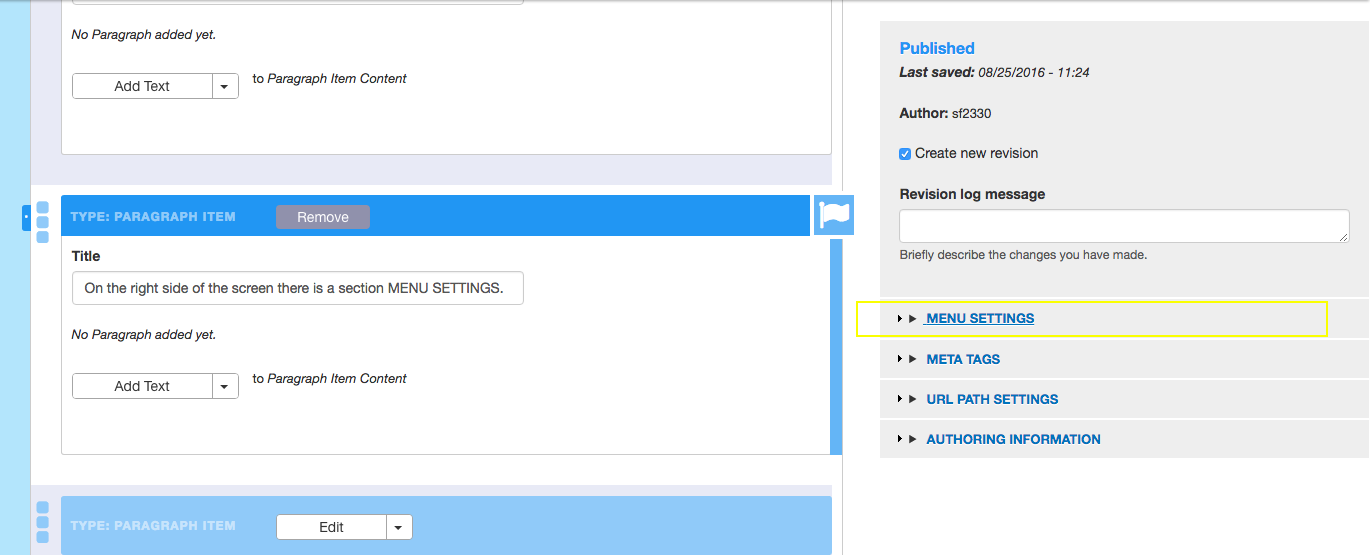
Expand MENU SETTINGS.
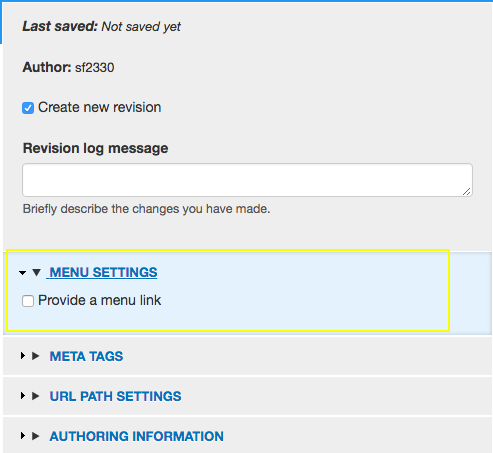
Check Provide a menu link to show the corresponding fields.
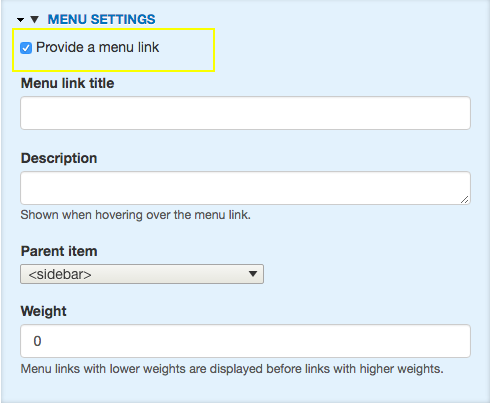
Enter the Menu link title.
This will be the text that appears in the navigation.
Select the Parent item in the dropdown.
-
For a link to be on the top level of the navigation, keep the dropdown set to <Main navigation>.
-
For a link to display underneath the top level navigation, choose which top navigation link it will live under. It will display when users rollover to top navigation link.
-
Create a menu link to a previously created page
Click Shortcuts on the global administrative menu and then click Menu.

Click the Add link button
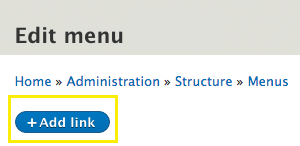
Enter the Menu title link.
This will be the text the displays on the menu.
Enter the Link.
This is the URL users will go to when they click the navigation link.
There are 2 ways to find the URL for an internal page:
- Start typing in the page title and the system populate a list of titles that match from which you can select.
- Navigate to the page you want to link to and copy the URL and paste here. See instructions for linking internally.
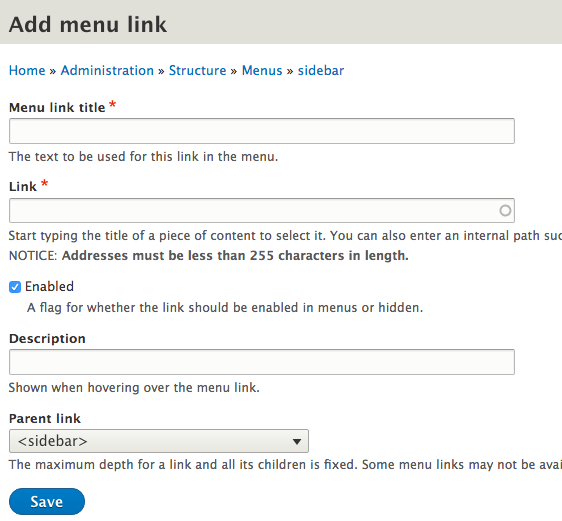
By default, the Enabled checkbox is checked. The menu link created will be visible.
If you uncheck Enabled, the navigation link will not display for users. If you disable a parent link, its children will be promoted up the navigation tree.
Setting a menu link as just a label
Sometimes it is useful to have a parent link - a menu link with nested menu links - simply act as a label and not go to any page if clicked, especially if your site does not have enough content to warrant a separate page of each menu item.
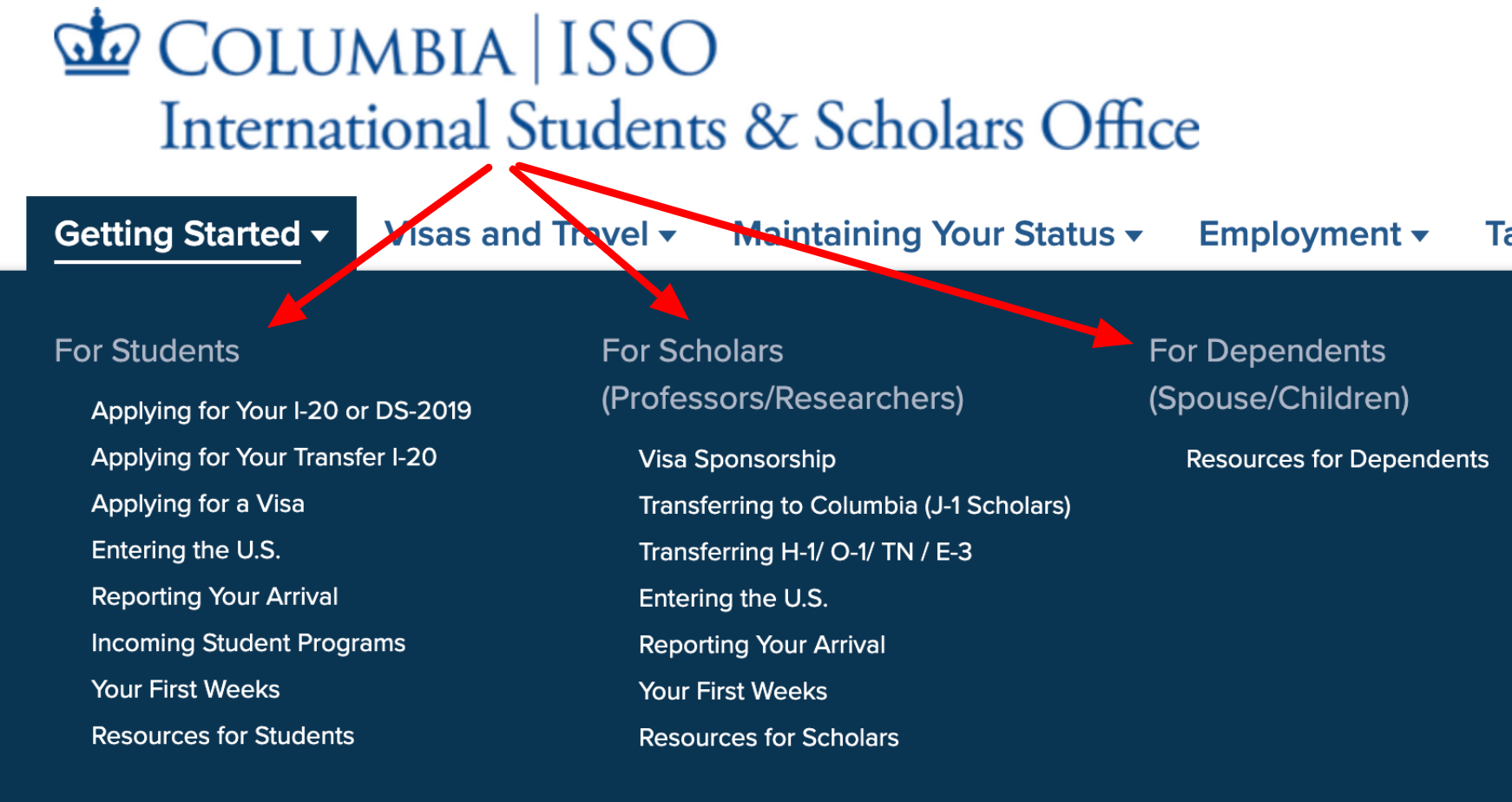
In this example, the labels:
- For Students
- For Scholars
- For Dependents
only act as categorizing the pages underneath them in the menu. They, themselves, are not clickable.
NOTE: Be consistent with your treatment of parent links. Either make all or none act as labels.
Click on Menu

Click the Add Link button
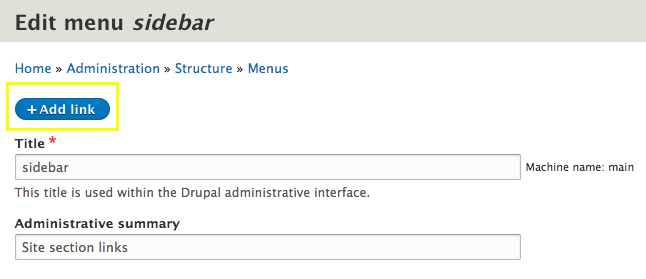
Enter the Menu link title, Link and click Save
For the Link field enter #
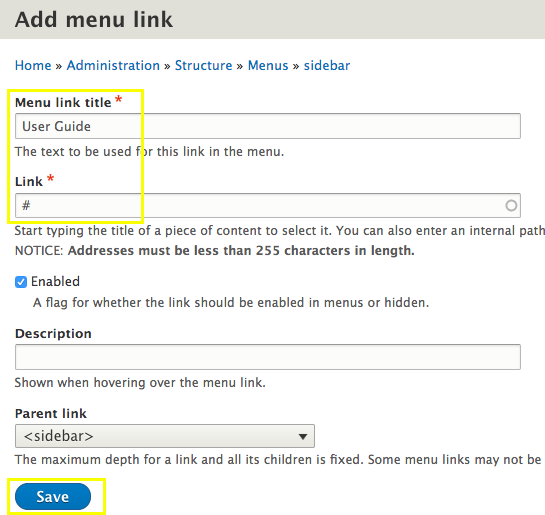
Done! This link now is in your menu and will not go to a separate page when clicked.