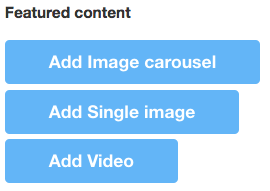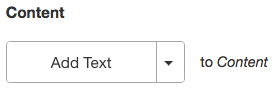Create a service
This template is good for straight content that needs to be categorized into subcategories. It does not pull in information from other pages. Typically used for informational pages groups into subcategories.
Features
- Categorize by subcategory. Users will be able to filter by category on Service Landing page
- Optional summary displays on top of page
- Showcase optional Image Carousel, Single Image, or Video displays