Page Section
A Page Section is a flexible content container that allows you to structure your page layout, organize content, and layer other content containers.
Definition
A Page Section is a container that holds different types of content within a page. It can include a variety of elements, such as text, images, videos, buttons, and more. This feature allows for greater control over the layout of your pages by grouping content into distinct sections that can be rearranged as needed.
Usage & Specifications
Page Sections are typically used to:
-
Break down complex pages into smaller, manageable content blocks.
-
Group related content together for easier navigation.
-
Create visually appealing and structured layouts on landing pages, basic pages, and other page types.
Page Sections are available on:
-
Landing Pages
Content within a Page Section:
-
You can add a variety of content types to a Page Section, including but not limited to:
-
Text Blocks
-
Image Cards
-
Hero Images
-
Video
-
Galleries
-
Forms
-
Pull Quotes
-
Buttons
-
-
Each content type will be displayed in the order that it is added within the Page Section.
Multiple Page Sections per Page:
-
You can add multiple Page Sections to a page. Each page section can be customized individually using grid widths
How to create a Page Section
Navigate to the Landing Page and click Add Page Section
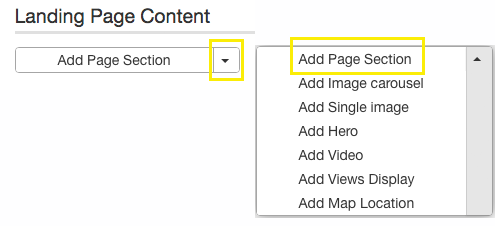
Configure the Page Section
-
A page section is automatically created
-
Page sections are comprised of one or more Section Content building blocks
-
Each Section Content block uses grid widths to provide a customized layout
-
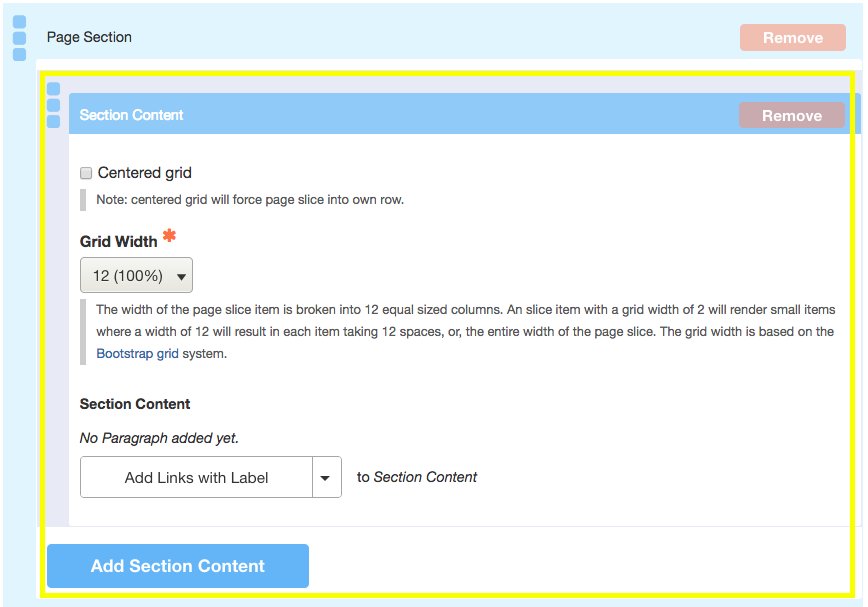
-
Optionally, add a label or header for the section, which will appear above the content in larger text.
Add Content to the Section:
-
After creating the section, start adding content to it. Use the content dropdown to choose content types like text, images, or videos. Organize the content in the order you want it to appear within the section.
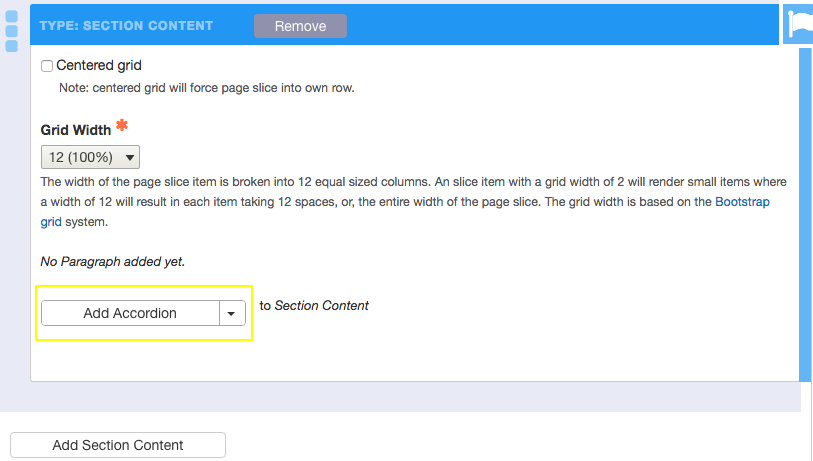
Save the Page
Important Notes
-
T he grid width must be configured every time Section Content is added.
-
Reordering Sections: After creating multiple Page Sections, you can reorder them by dragging and dropping the sections in the content editor. This gives you flexibility in how the page’s layout is arranged.