Publications
Showcase scholarly works such as journal articles, books, and reports and filter by author, year, or category.
Definition
A Publication is a content type in Columbia Sites designed to showcase scholarly works, including journal articles, reports, and other academic outputs. Properly entered publications can automatically populate various sections of your site, such as the Home Page, Publication Landing Page, and Person Profile Pages, enhancing visibility and accessibility.
Usage & Specification
When to Use:
-
To display academic and research publications associated with your department, lab, or center.
-
To link publications to specific authors, research projects, and publication types for organized presentation.
Specifications:
-
Title: Required; serves as the main identifier of the publication.
-
Featured: Optional; marks the publication as featured on the Publications page.
-
Date: Required; used for sorting and determining recent publications on the Home Page.
-
Volume and Issue: Optional; useful for journal articles.
-
Abstract: Optional; provides a summary of the publication's content.
-
Authors and UNIs: Optional; list authors and their corresponding Columbia UNIs. Ensure the order of UNIs matches the authors.
-
Research Projects: Optional; associate the publication with existing research projects.
-
Publication Type: Optional; categorize the publication. Note: Publication types must be predefined in the taxonomy.
-
PDF Upload: Optional; upload a PDF version of the publication.
-
External Links: Optional; include links to PubMed, Google Scholar, or a permanent URL.
How to Create a Publication
From the top navigation menu, click on Shortcuts > Add Content

From the Add Content menu, choose Publication
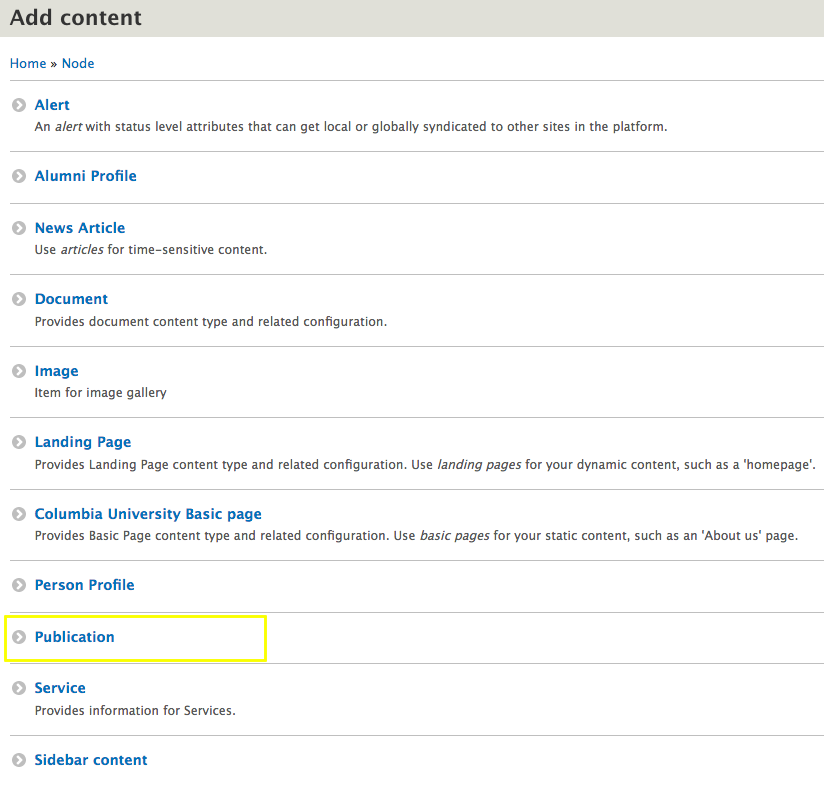
Enter the title of the publication
Provide the full title of the publication. This field is mandatory.
Check the box if this should be a featured publication
If you want the publication to appear prominently on the Publications page, check the Featured box. Featured publications are also used for sorting purposes.
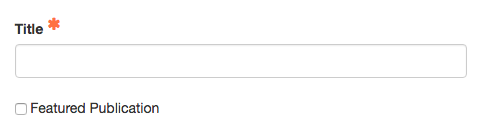
Enter the date of the publication
Input the publication date. This date is crucial for sorting publications on the Publications page and determining the most recent publication displayed on the Home Page.
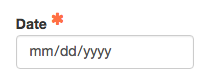
[Optional] Enter the publication title, volume and issue of the publication
- If applicable, specify the volume and issue numbers, especially useful for journal articles.
- Publication Title is the journal name where the publication is published, e.g. National Geographic
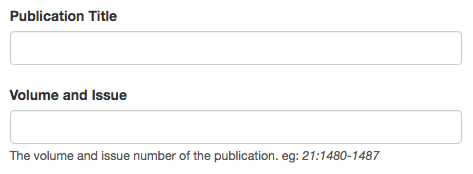
[Optional] Enter the abstract for the publication
- Provide a brief summary or abstract of the publication to give readers an overview of its content.
[Optional] Enter the citation for the publication
[Optional] Enter each author of the publication
- List each author individually by clicking Add another item for each name.
[Optional] Enter the corresponding Columbia UNI for each author.
- Ensure that the order of UNIs matches the order of the listed authors. If an author does not have a UNI, you may leave the field blank or enter "NONE."
Example:
If you have two authors and only the second has a UNI, create two UNI fields:
- First field: leave blank or enter "NONE"
-
Second field: enter the UNI (e.g., abc1234)
- First field: leave blank or enter "NONE"
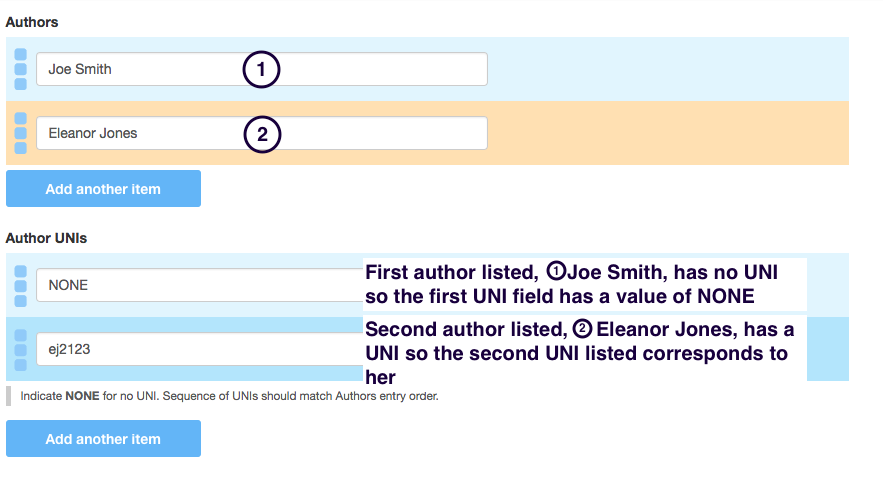
[Optional] Select the associated Research Project for the publication
- Associate the publication with existing research projects by selecting them from the list. Click Add another item to link multiple projects. Note: The research projects must have been previously created.
- These values must be entered previously into Taxonomy

[Optional] Select the type of publication
- Choose the appropriate publication type from the dropdown menu. This categorization aids in sorting publications on the Publications page.
- These values must be entered previously into Taxonomy
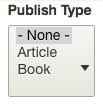
[Optional] Browse to the PDF for the publication to upload.
Upload a PDF version of the publication if available.
Enter the PubMed, Google Scholar, and Permanent URL links
Provide external links related to the publication, such as PubMed, Google Scholar, or a permanent URL, to offer readers direct access to the publication's online presence.
Save the Publication