Main Navigation
Site navigation is the means by which users orient themselves within your website and find their way around it. On the Columbia Sites platform, there are three chief components of navigation:
- Main navigation
- Footer navigation
- Utility navigation
Main Navigation
The main navigation sits directly beneath the brand bar and runs left to right beneath it. As its name suggest, this is the primary way users traverse your website. The navigation is also important because search engines use it to make sense of your site and to prioritize pages in search engine results.
Click on Menu; then click the Add a Link button
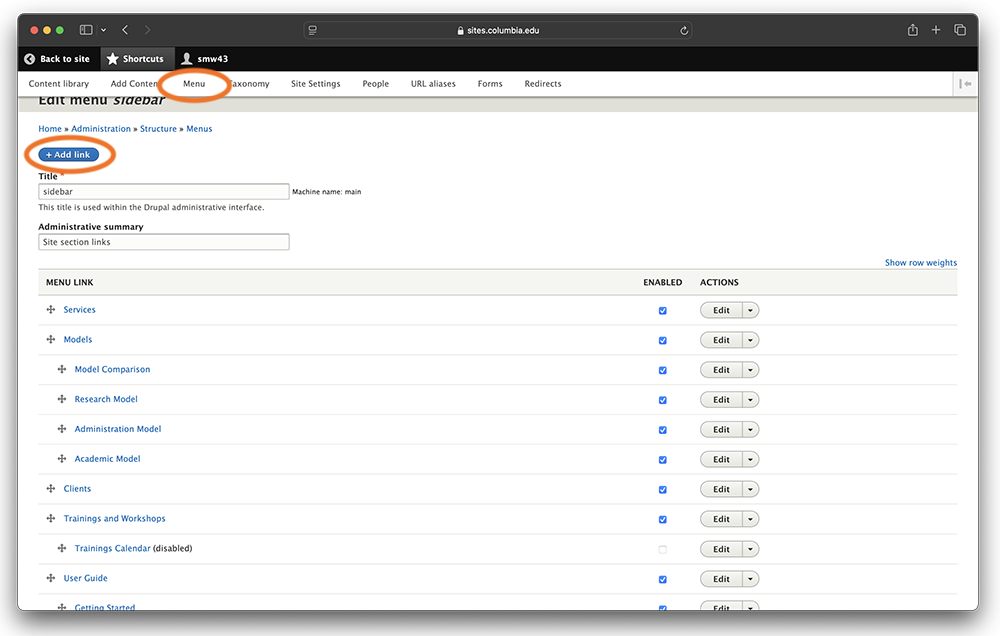
Enter the Menu Link Title; this will be the text that appears in the navigation.
Next, enter the Link; this is the URL users will go to when they click the navigation link. There are two ways to find the URL for an internal page:
- Start typing in the page title and the field will auto-populate with a list of potential matching titles from which you can select.
- Navigate to the page you want to link to and copy the URL and paste here. Understand how to properly create anchors and hyperlinks.
Under Parent Link, select where on the menu you want the new link to appear.
-
For a link to be on the top level of the navigation, keep the dropdown set to <Main navigation>.
-
For a link to display underneath the top level navigation, choose which top navigation link it will live under. It will display when users rollover to top navigation link.
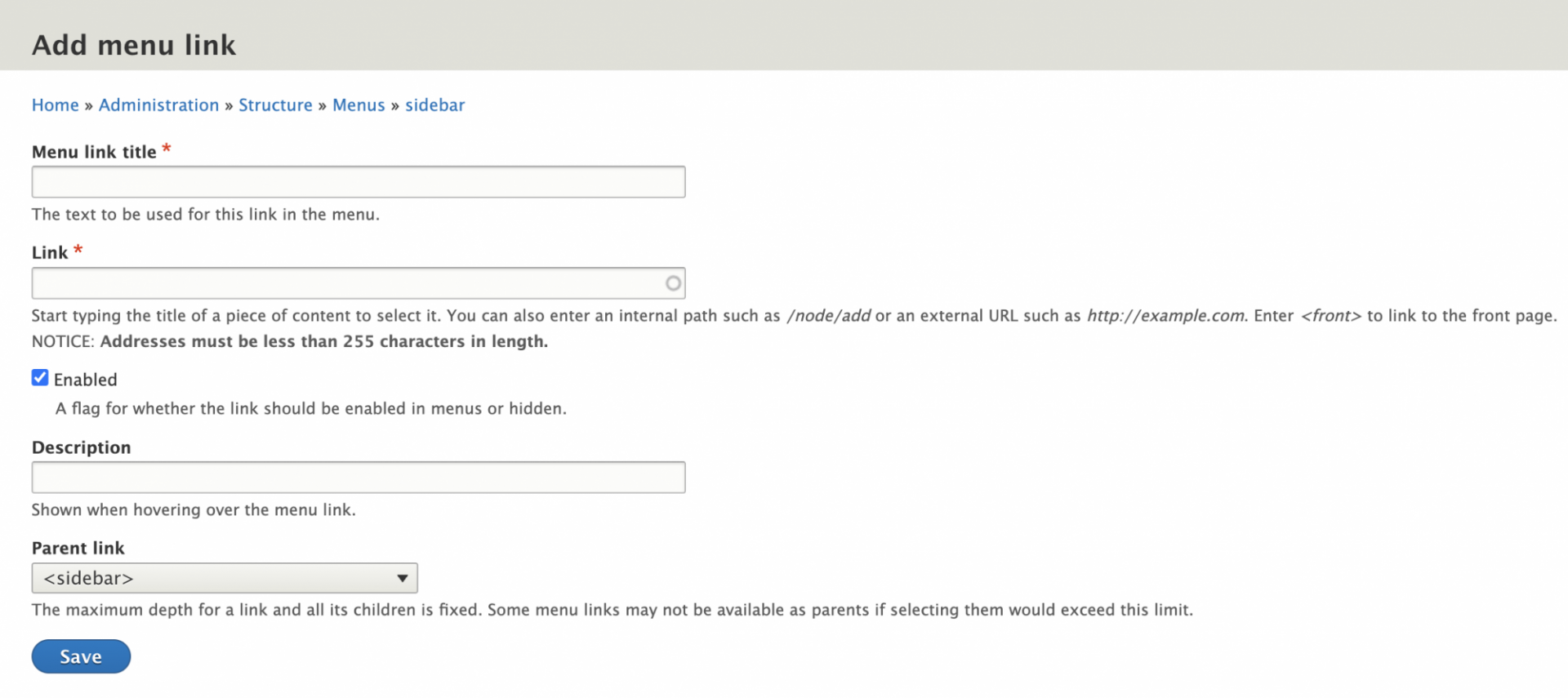
Once created, the site menu can be reorganized. The order of the links and the nesting structure can be revised.
Click Shortcuts on the global administrative menu and click Menu. This view allows you to easily manipulate the tree structure of the menu by dragging the menu links.
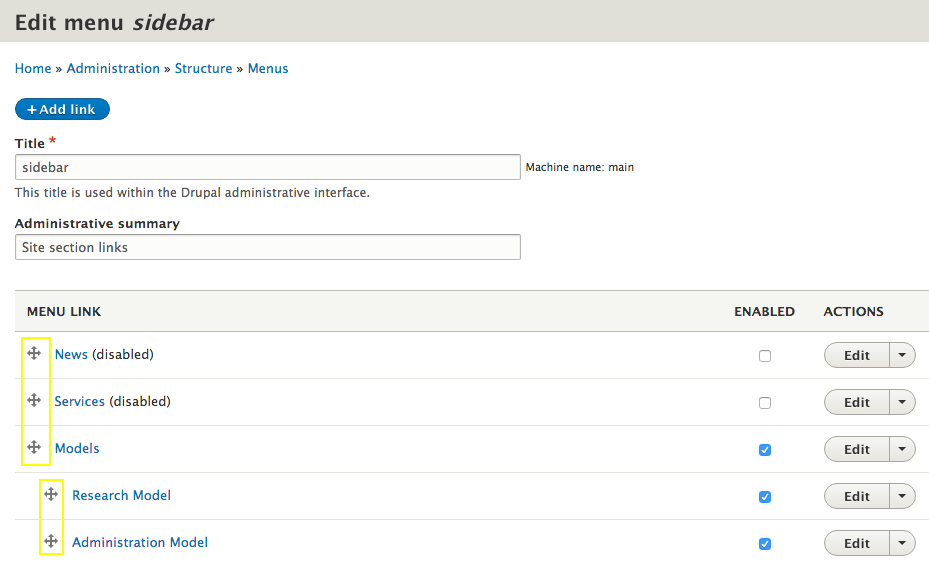
Revise the tree structure by using the crosshairs to drag and drop the menu links.
- Drag up and down to re-order
- Drag left and right to change the nesting structure
NOTE: If the navigation link is not enabled, it will not appear in the menu tree structure.