Sidebar
Definition
Sidebar is a reusable content block designed to display supplementary information alongside the main page content. Common uses include contact details, operating hours, quick links, or highlights that remain consistent across multiple pages. Once created, sidebars can be attached to various pages, enhancing user navigation and providing consistent information.
Usage and Specifications
When to Use:
-
To provide consistent supplementary information across multiple pages.
-
To highlight contact information, office hours, or related resources.
-
To enhance user navigation with quick access to important links or information.
Specifications:
-
Title: Required; used to identify the sidebar in the system. This title does not appear on the live site.
-
Email and Phone Number: Optional; contact details to display within the sidebar.
-
Content Components: Sidebars can include various content types such as:
-
Single images
-
Links with labels
-
Videos
-
Text with labels
-
Columbia University events feed
-
RSS event feed
-
-
Creation Methods:
-
Directly within a Basic or Service page during its creation.
-
Independently via the Add Content menu for later use.
-
How to Create a Sidebar
Default Sidebar
Columbia Sites includes a pre-configured default sidebar. If no custom sidebar is selected, this default version will automatically appear on Basic and Event pages.
To customize the default sidebar, navigate to the Content Library, locate “Default Sidebar,” and click Edit.
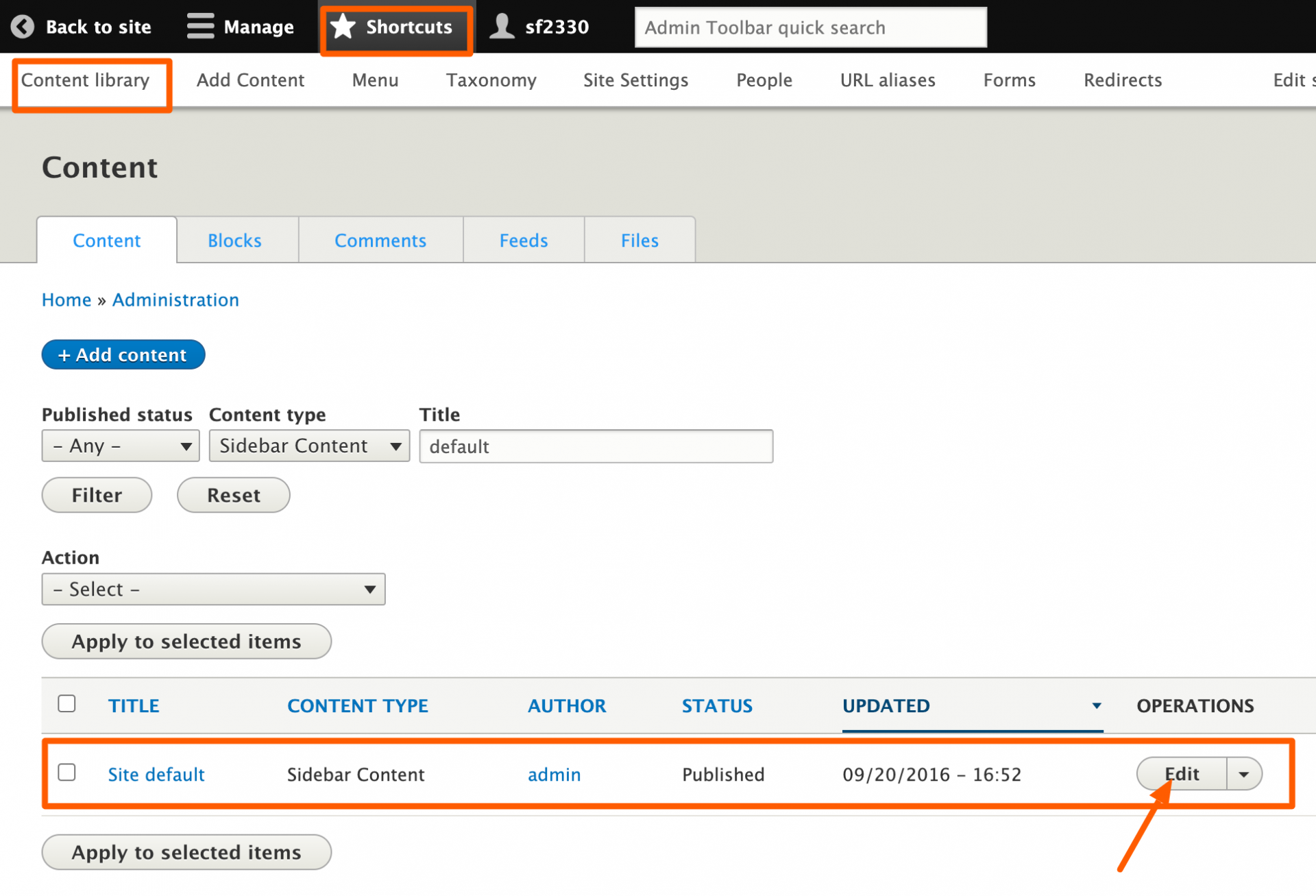
Edit the sidebar as needed
Save the sidebar
Create a new Sidebar During Page Creation
While creating a Basic or Service page, scroll to the bottom and click Add New Sidebar.
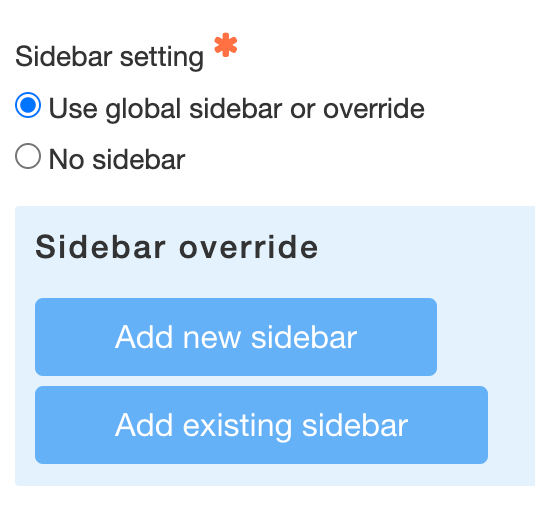
-
Enter the Sidebar Title, and optionally, the Email Address and Phone Number. Remember, the title is for internal identification and does not appear on the live site.
-
Use the available content options to add content components to your sidebar.
-
Click Create Sidebar to save and attach it to the page.
Important: You must click Create Sidebar to ensure it is created before saving the page. Simply clicking the Save button for the page will give an error.
Add an Existing Sidebar to a Page
At the bottom of a Basic or Service page, click Add Existing Sidebar.
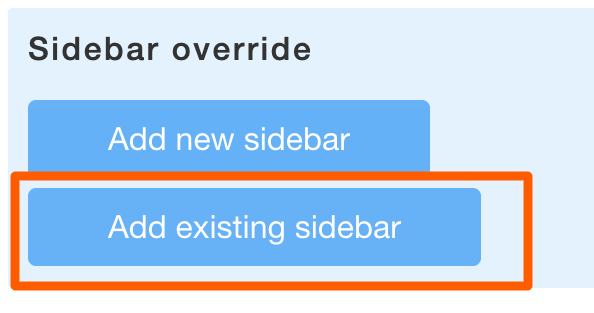
-
Enter the title of the previously created sidebar you wish to add.
-
Click Create Sidebar to save it and attach it to the page.
Note: As with new sidebars, you must click Create Sidebar to ensure it is attached to the page.
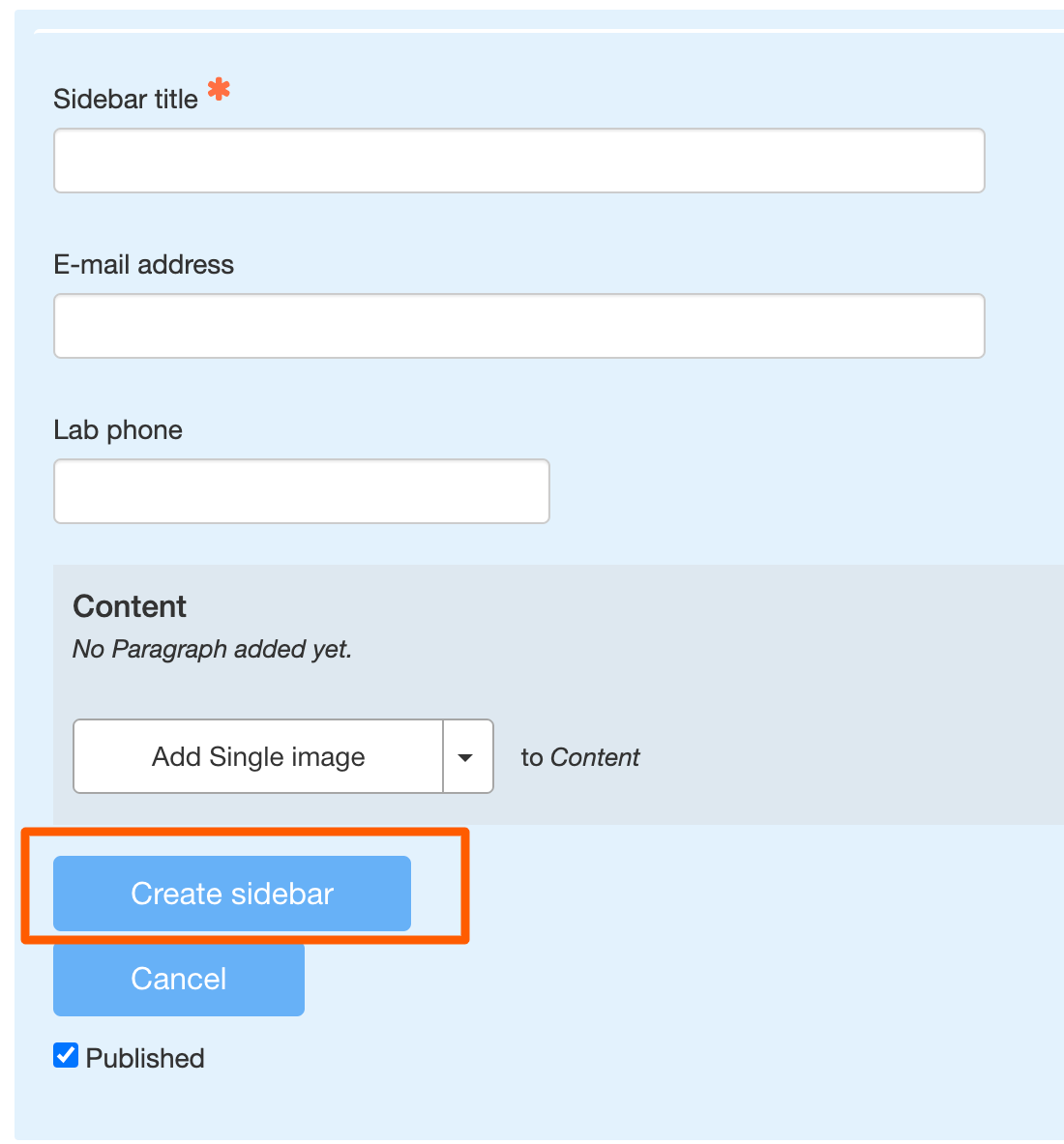
Create a Sidebar for Later Use
From the top navigation menu, click Shortcuts > Add Content > Sidebar Content
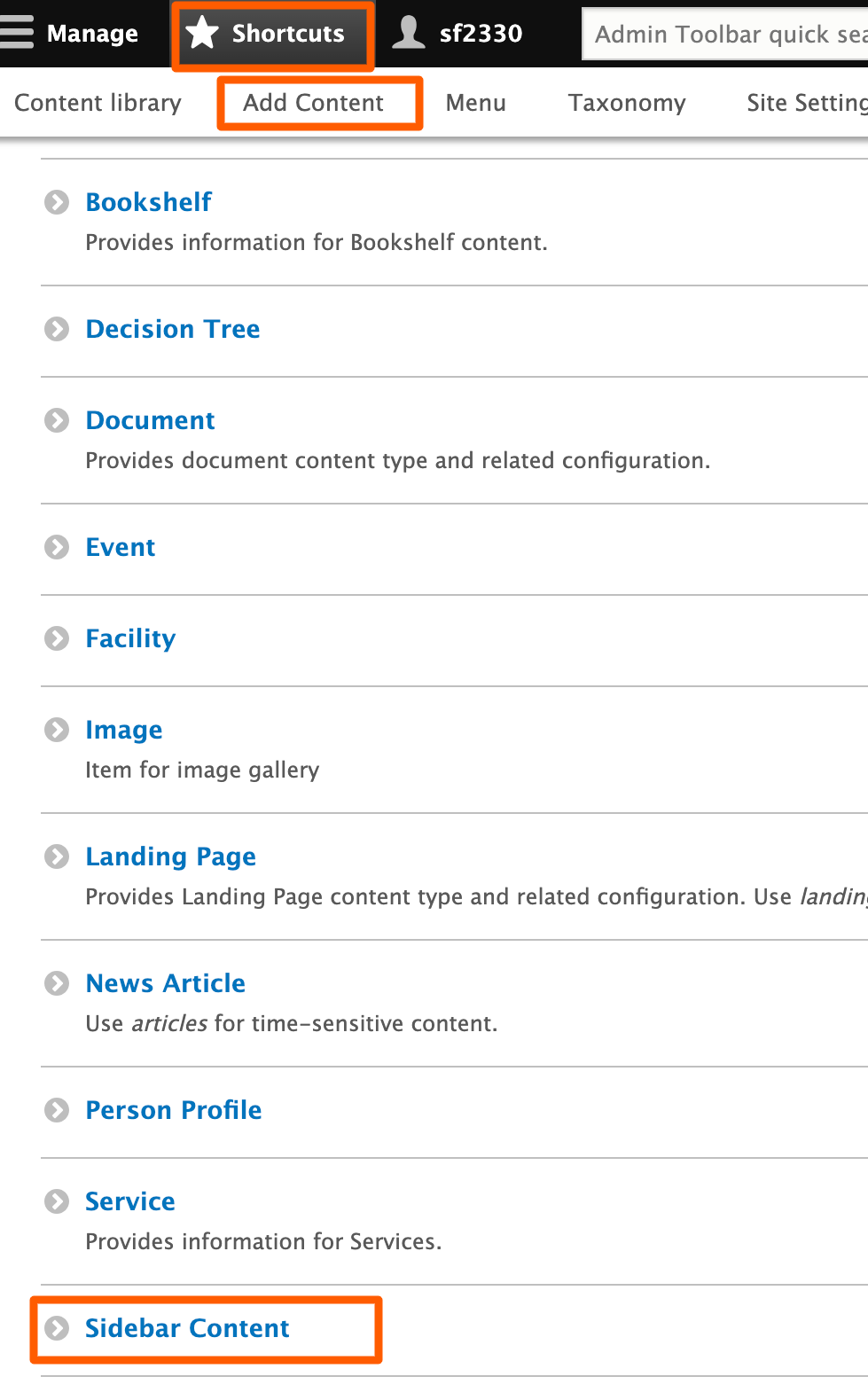
-
Enter the Sidebar Title, and optionally, the Email Address and Phone Number.
-
Build out the sidebar using the available content components.
-
Click Save to make the sidebar available for future use.
If published, this sidebar can be added to any Basic or Service page using the Add Existing Sidebar option.