RSS Feeds
Definition
Really Simple Syndication (RSS) feeds allow you to display regularly updated content—such as news articles, blog posts, or multimedia—from external websites directly on your Columbia Sites Landing Page. These feeds can include text, images, audio, or video, providing dynamic content to your audience.
Usage and Specifications
-
Purpose: Integrate consistent, streaming content from external sources to keep your site fresh and engaging.
-
Placement: RSS feeds can be embedded only within Landing Pages on Columbia Sites.
How to Embed an RSS Feed
Access the Content Editor:
-
Log in to your Columbia Sites website.
-
Navigate to Shortcuts > Add Content > Landing Page.
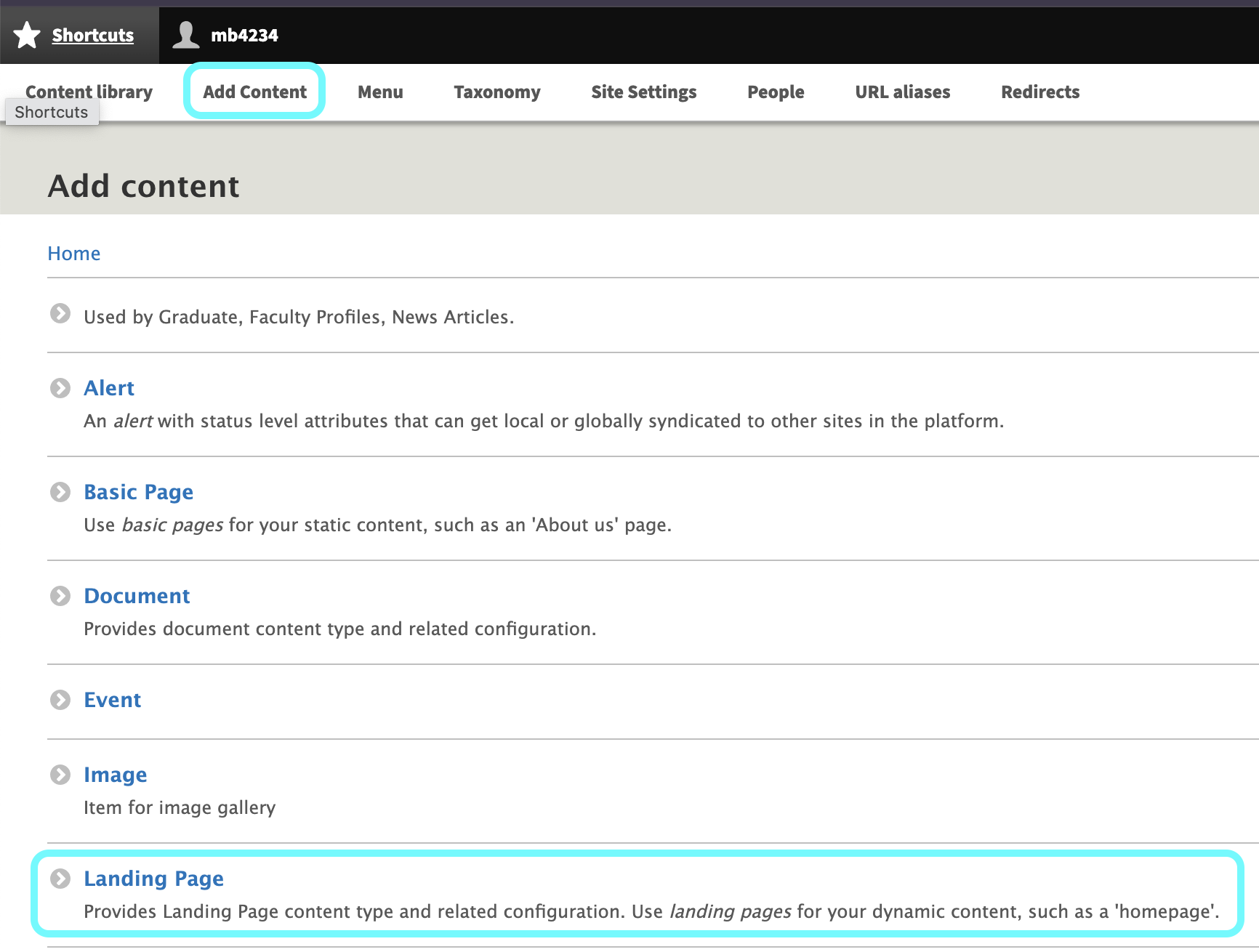
Add a Third-Party RSS Feed:
-
Within the Landing Page editor, click on Add Page Section.
-
Select Add Third-Party RSS Feed from the list of options.
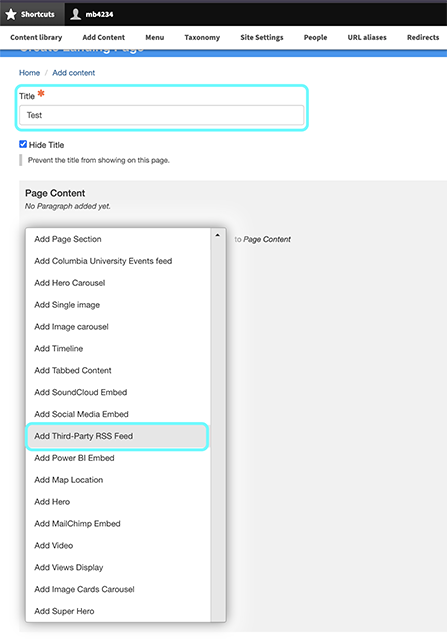
Configure the RSS Feed Settings:
-
Title: Enter a descriptive title for the RSS feed. This title will appear centered above the feed on your webpage.
-
Feed URL: Input the complete URL of the RSS feed you wish to display. Ensure that the source provides a valid RSS feed.
-
Number of Items: Choose how many items to display from the feed. Options range from 1 to 10, or select Unlimited to show all available items.
-
Date Format: Select the desired date format for the feed items.
-
Display Style: Choose between List or Grid view:
-
List: Displays feed items in a vertical list.
-
Grid: Displays feed items in a tiled layout, typically three items per row, each within a grey box.
-
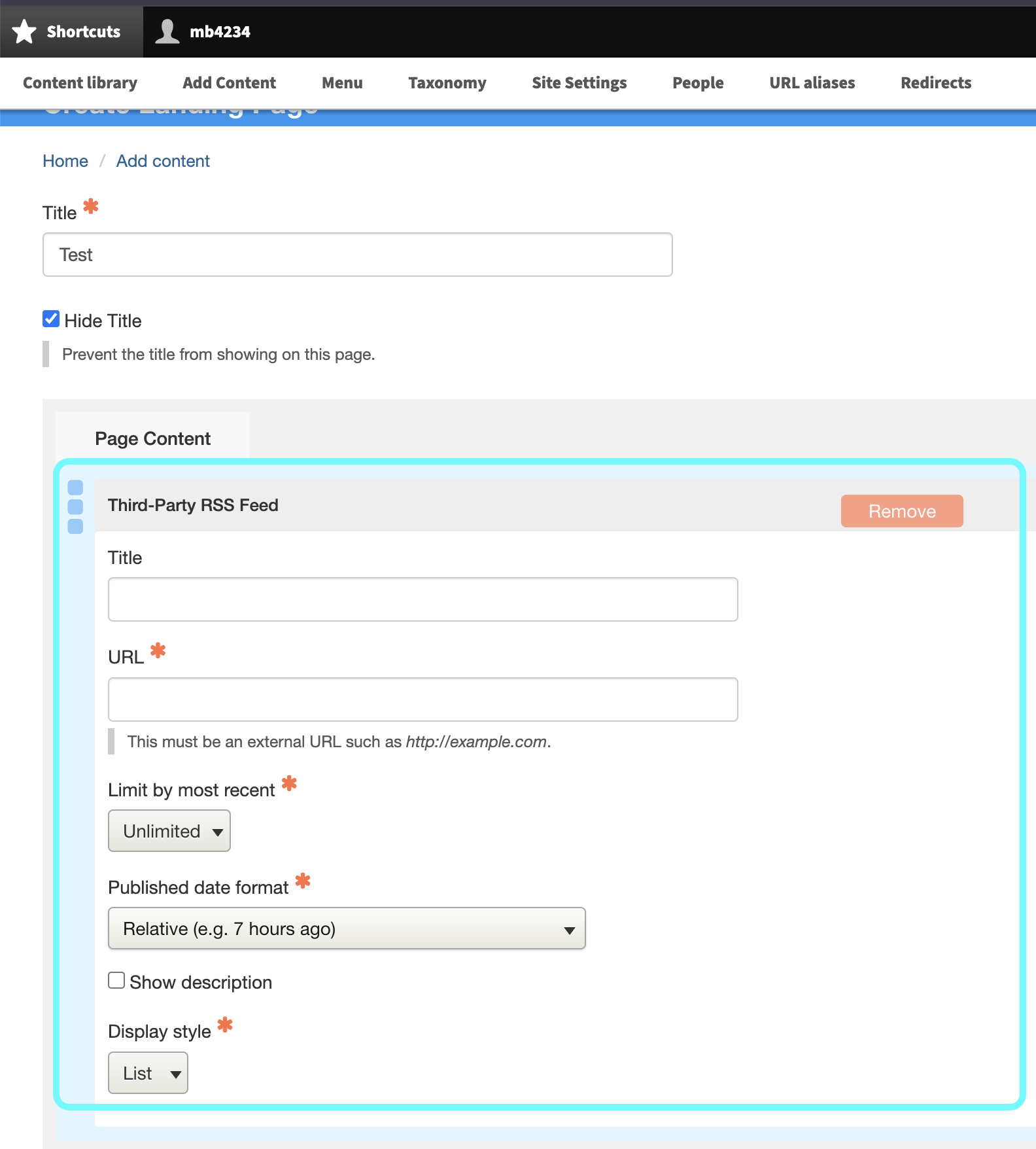
Save and Preview:
-
After configuring the settings, click Save to embed the RSS feed into your Landing Page.
-
Use the Preview option to see how the feed will appear to visitors.
