Person Profiles
Person Profiles showcase individual member of a team and allow filtering by group, title, or position.
Definition
Columbia Sites offers structured templates for creating and managing profiles across various site models, including Research, Administration, and Academic Distribution. Each model supports specific profile types with tailored features to meet the needs of different departments and audiences.
Profile Types
Person Profile (Research Model)
Definition: Used to showcase members of a research lab or team, including their roles, academic background, and contributions.
Usage:
-
Ideal for labs and research centers highlighting team members and their research contributions.
-
Can be displayed in directory views for quick navigation.
Specifications:
-
Supports image uploads (560x690px recommended)
-
Includes optional CV field
-
Displays contact and social links
-
Includes personal statement
-
Uses taxonomy to group profiles (e.g., Research Area, Position)
Features:
-
Optional personal statement displayed prominently
-
Categorization into subgroups
-
CV upload functionality
-
Auto-formatting of contact info and social links
Person Profile (Administration Model)
Definition: Used to present administrative staff and organizational roles within administrative departments or centers.
Usage:
-
Suitable for showcasing staff roles and contact information across admin-focused Columbia Sites.
Specifications:
-
Optional external profile URL for redirection
-
Profile fields include contact info, title, image, CV, and social media
-
Image recommendation: 560x690px
-
Supports personal statements
-
Uses taxonomy for categorization (e.g., Department, Role)
Features:
-
Categorization by department, group, function
-
Optional personal statement
-
CV upload
-
External redirect capability
Graduate Profile (Academic Distribution Model)
Definition: Used to highlight current PhD and Master's students, their research work, and academic journey.
Usage:
-
For academic departments presenting student research, dissertations, and academic engagement.
Specifications:
-
Dissertation upload available
-
Research interests, courses taught, and advisors included
-
Uses cohort year taxonomy for grouping
-
Image size: 560x690px recommended
Features:
-
Optional personal statement
-
Fields for dissertation, committee members, interests, and articles
-
CV upload
Post-Graduate Profile (Academic Distribution Model)
Definition: Used to display alumni and their post-graduation careers.
Usage:
-
Ideal for showcasing where alumni are now employed, their job titles, and professional accomplishments.
Specifications:
-
Fields for employer and job title
-
Redirect to an external profile or LinkedIn available
-
Grouped by cohort year or career type via taxonomy
Features:
-
Categorization by cohort year and career type
-
Optional personal statement
-
Optional external URL redirect
Faculty Profile (Academic Distribution Model)
Definition: Designed to present faculty credentials, research, teaching, and publication activity.
Usage:
-
For departments to feature faculty expertise, courses taught, and scholarly work.
Specifications:
-
Fields for courses taught, research interests, publications
-
Grouped by rank taxonomy
-
Image: 560x690px
Features:
-
Optional personal statement
-
CV upload
-
Auto-formatted contact and social links
-
Related news articles and publications
General Specifications & Usage
-
Image Specifications: Recommended dimensions are 560 x 690 pixels at 72 dpi.
-
Taxonomy Terms: Ensure relevant taxonomy terms (e.g., departments, cohort years) are created prior to profile creation.
-
Directory Integration: Use the "Fetch from Directory" feature by entering the UNI to auto-populate profile fields.
-
Outbound URLs: For profiles requiring redirection to external pages, use the outbound URL field. Note that this will disable other profile fields.
How to create a Profile
Access the Add Content Menu:
-
Navigate to Shortcuts > Add Content

Select the Appropriate Profile Type:
-
Choose from Person Profile, Graduate Profile, Post-Graduate Profile, or Faculty Profile, depending on your site model
Populate Profile Information:
-
Enter the individual's UNI and click Fetch from Directory to auto-fill fields, or manually input information if preferred
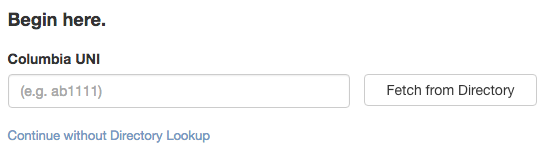
-
Alternatively, you can enter all fields manually by clicking Continue without Directory Lookup
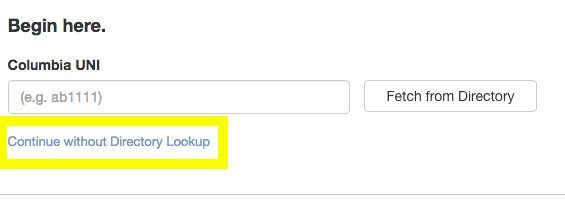
-
Complete all relevant fields, including name, position, department, personal statement, and any additional sections pertinent to the profile type
Upload Profile Image:
-
Ensure the image meets the recommended specifications
Assign Taxonomy Terms:
-
Select appropriate taxonomy terms to categorize the profile effectively
Save the Profile