News Article
Publish timely updates, event recaps, and institutional news to engage your audience.
Definition
A News Article is a content type used to publish timely announcements, event recaps, institutional updates, and other editorial content intended for a general audience. News articles often feature multimedia, author attribution, and categorized tagging for better organization and visibility.
Usage & Specification
When to Use:
-
To share updates about recent events or accomplishments.
-
To announce new initiatives, hires, or research breakthroughs.
-
To report on topics of interest to your audience in a narrative format.
Specifications:
-
Title: Required; should be concise and descriptive.
-
Topic: Required; determines content grouping and display.
-
Date: Required; controls chronological listing.
-
Summary: Optional but recommended; appears in lists and previews.
-
Authors/Editor's Note: Optional; provides attribution and context.
-
Featured Content: Optional; one media type can be highlighted (image, video, or carousel).
-
Body Content: Required; rich text area supporting multiple media types and layout components.
-
Tags: Optional; helps in filtering and search.
-
Publishing Options: Includes visibility settings and social sharing preferences.
How to Create a News Article
From the Add Content menu, select News Article
-
In the top navigation, click Shortcuts > Add Content.
-
Select News Article from the content type options.

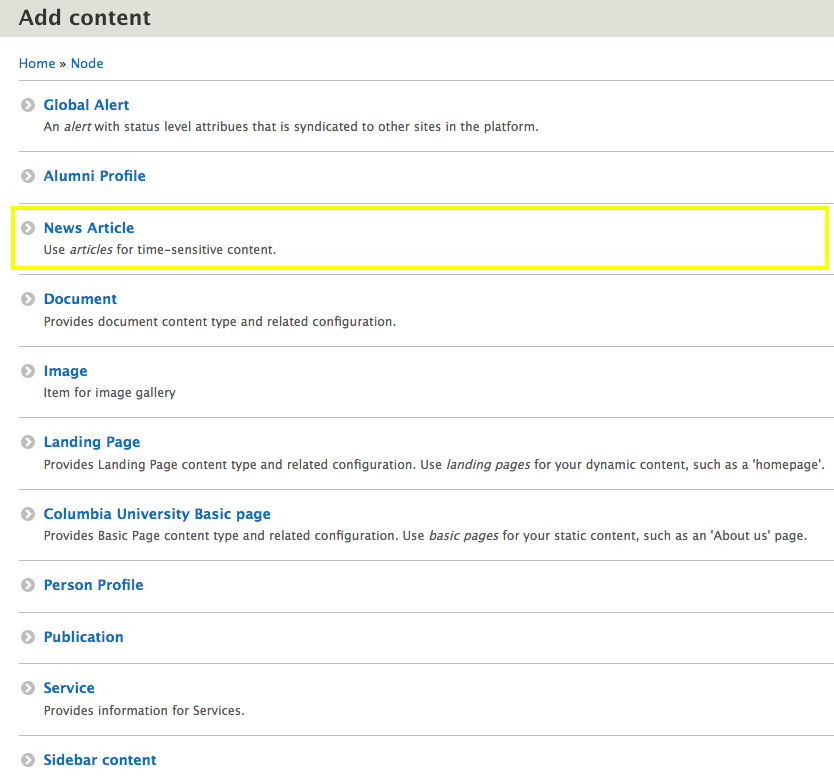
Enter Title
-
Enter a clear and descriptive title.
-
This appears at the top of the article and in listings.
Enter Topic, Date, and Summary
-
Topic: Choose from existing taxonomy terms.
-
Date: Enter the article's publish date.
-
Summary: Provide a brief summary to display in content listings and feeds.
Enter Author(s) and Editor's Note (Optional)
-
Author(s): Add names of contributing writers.
-
Editor's Note: Add editorial context or background if necessary
Add Featured Content (Optional)
- Select one of the following options to enhance visibility:
-
Image
-
Image Carousel
-
Video
-
-
Only one type can be chosen per article.
Enter Body Content
- Use the rich text editor to input your article. You may:
-
Format text using headings, bold, italics, etc.
-
Add multimedia (images, videos, embeds)
-
Insert tables or pull quotes
-
Add related links
-
Add Tags (Optional)
- Include tags to improve searchability and assist with categorization.
Adjust Publishing Settings
- At the bottom of the form:
-
Publish: Check to publish immediately.
-
Require UNI Login: Check to restrict access.
-
Hide Social Share: Check to disable sharing buttons.
-
Adjust Publishing Settings
At the bottom of the form:
-
Publish: Check to publish immediately.
-
Require UNI Login: Check to restrict access.
-
Hide Social Share: Check to disable sharing buttons.
Save the Article