Map Location
Easily add Google Maps to your Landing Pages to showcase specific locations, such as event venues, offices, or points of interest.
Overview
Columbia Sites allows you to embed Google Maps into your Landing Pages in two ways:
-
Standard Google Map: Embed a map by providing latitude and longitude coordinates.
-
Custom Google Map: Embed a previously created custom map from Google My Maps.
This feature is useful for displaying specific locations, such as event venues, office locations, or any place of interest relevant to your content.
Specifications and Usage
When to Use:
-
To display a specific location on your page.
-
To provide visual directions or geographical context to your audience.
-
To enhance the informational value of event pages, contact pages, or service locations.
Specifications:
-
Map Types:
-
Standard Map: Requires latitude and longitude coordinates.
-
Custom Map: Requires an embed code from Google My Maps.
-
-
Zoom Level: Adjustable; default is 16 (street level).
-
Coordinates: Must be accurate to ensure correct map display.
-
Google Account: Creating custom maps requires a personal (non-Columbia) Google account.
Embedding a Standard Google Map
Select "Add Map Location" from the list of available options
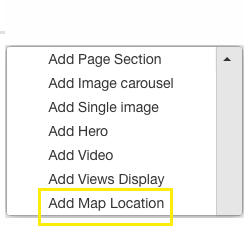
Enter Latitude and Longitude:
-
Use an online tool like latlong.net to find the coordinates of your desired location.
-
Input the latitude and longitude into the respective fields.
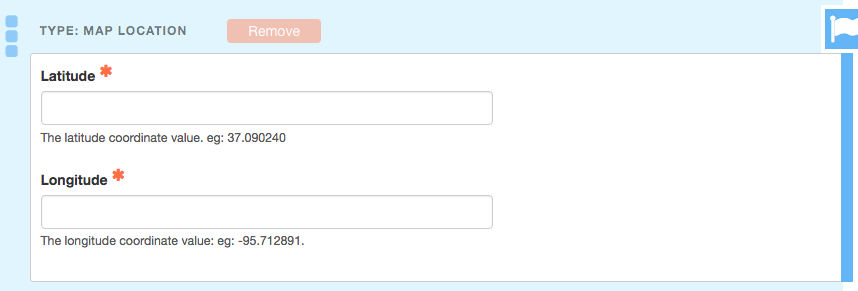
Set Zoom Level:
-
Adjust the zoom level to control the map's scale.
-
Higher numbers (e.g., 18) zoom in closer.
-
Lower numbers (e.g., 12) zoom out for a broader view.
-
-
The default zoom level is 16, which typically displays street-level details.
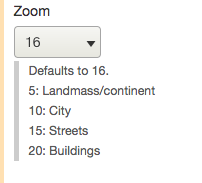
Save Changes
Embedding a Custom Google Map
Create a custom Google Map and retrieve the My Maps ID.
- Please note: It is your responsibility to obtain the My Maps ID—Columbia Sites does not provide support for locating this ID.
Follow the steps above to add the Map Location to your page
Paste the ID into the Google My Maps ID field within Columbia Sites.
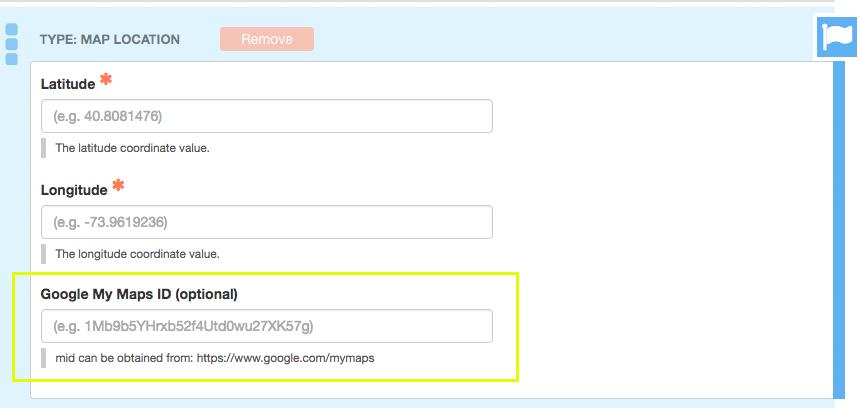
Save Changes
Note: Ensure that the custom map is shared publicly; otherwise, it may not display correctly on your site.