Events
Definition
The Events content type in Columbia Sites allows you to showcase upcoming activities, lectures, workshops, and other gatherings. Events can be added manually or imported from the University's Bedework calendar system.
Usage and Specifications
Option 1: Import Events from Bedework
Bedework is Columbia University's centralized calendaring platform. Importing events from Bedework ensures consistency and reduces manual entry.
To import events:
Obtain the JSON Feed URL:
-
Visit the Columbia University Events Calendar.
-
Use the filters to select the desired subset of events.
-
Click on Export Options and choose JSON as the data format.
-
Copy the generated Export URL.
Configure Your Site to Import Events:
-
Log in to your Columbia Sites website.
-
Navigate to Shortcuts > Site Settings.
-
Click on the Content tab.
-
Paste the copied JSON URL into the Events API URL field.
-
Click Import Events.
-
Click Save Configuration to finalize the setup.
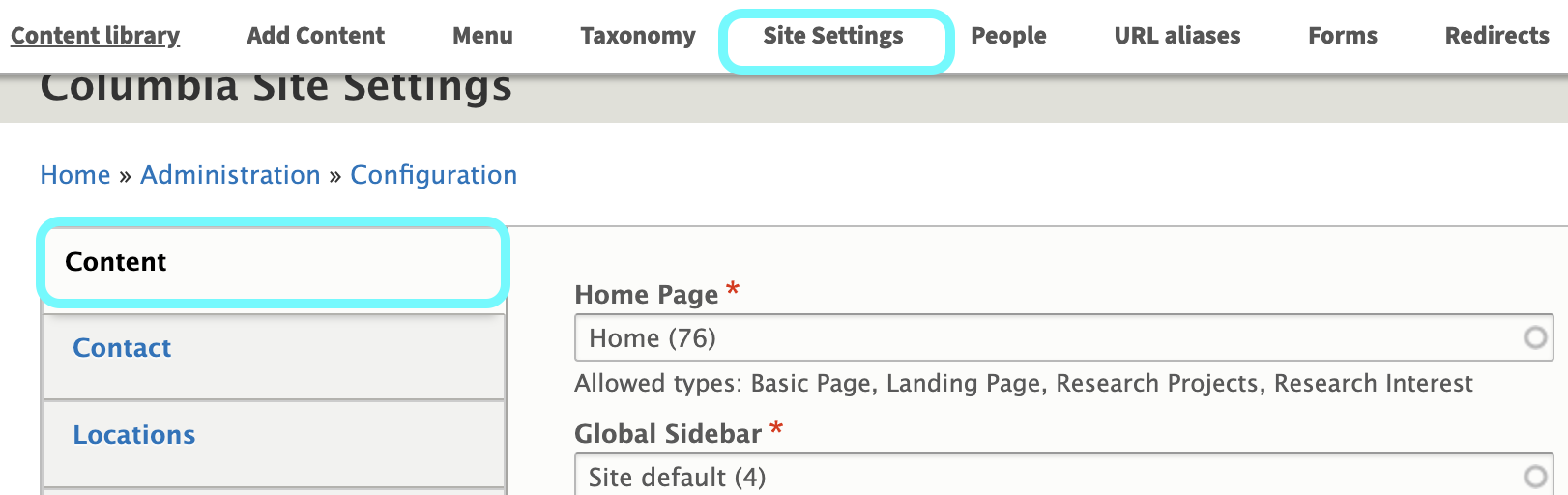
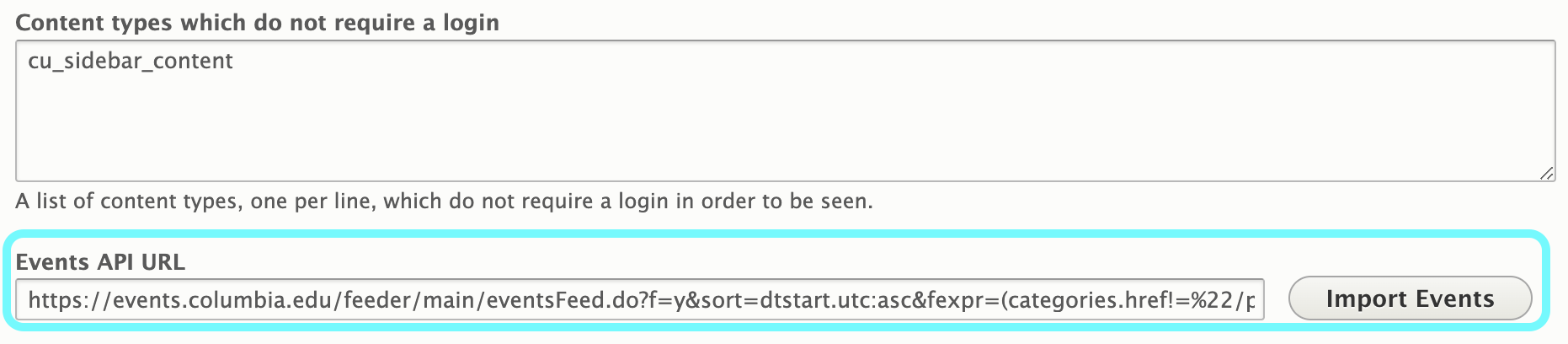
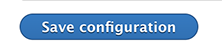
Option 2: Manually Create an Event
To add an event manually:
Access the Event Content Type:
-
Log in to your website.
-
Navigate to Shortcuts > Add Content > Event.
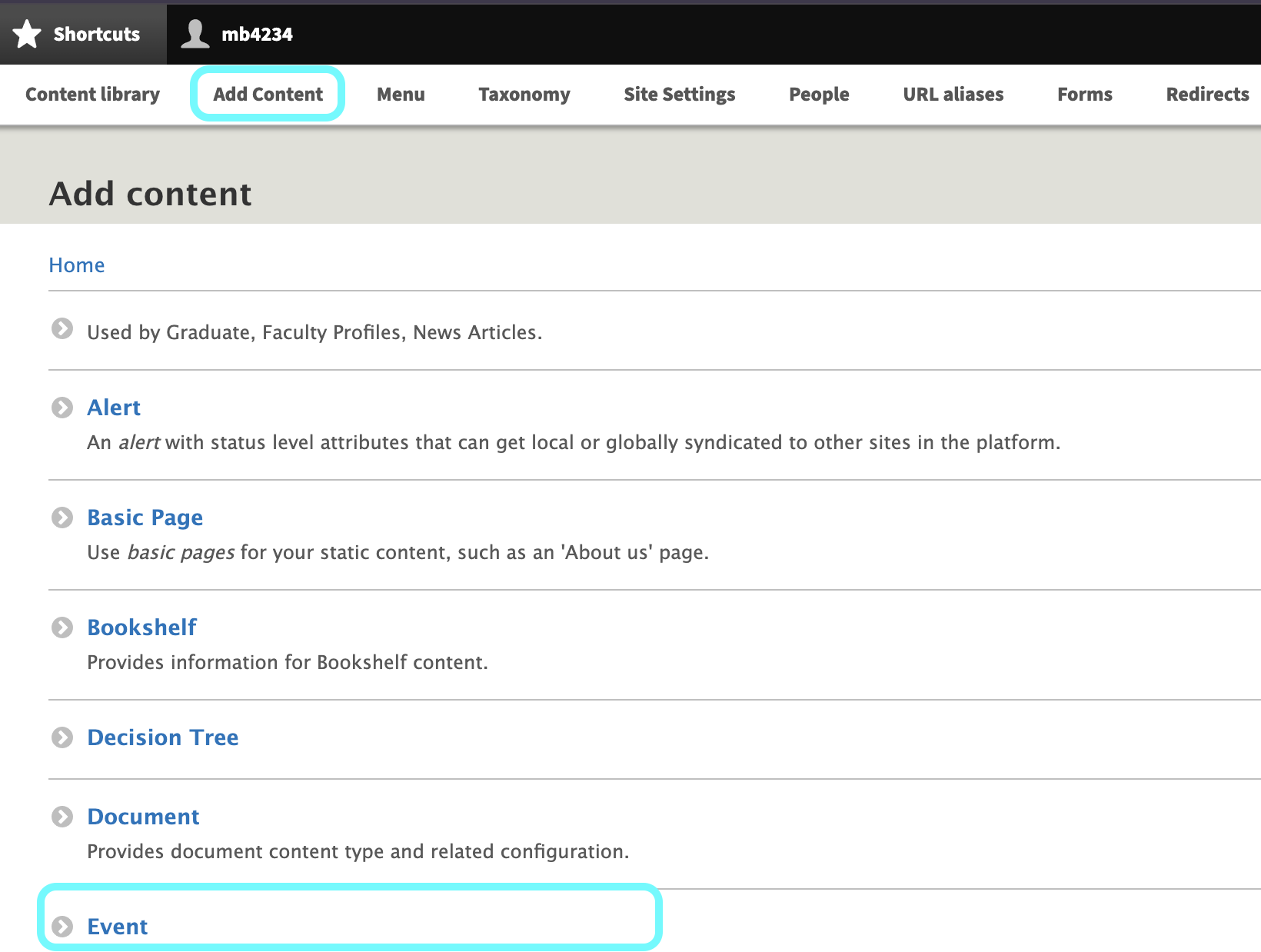
Complete the Event Fields:
-
Title: Enter the event name.
-
Summary: Provide a brief description (1-2 sentences) of the event.
-
Date and Time: Specify the start and end dates and times.
-
Location: Enter the event location.
-
Registration Link: Include a URL for event registration (e.g., Eventbrite link).
-
Tags/Categories: Assign appropriate taxonomy terms.
-
Outbound URL: Add a link to an external page with more information, if applicable.
-
Featured Content: Upload an image, carousel, or video related to the event.
-
Main Content: Provide detailed information about the event.
-
Sidebar Details: Add any additional information or links.
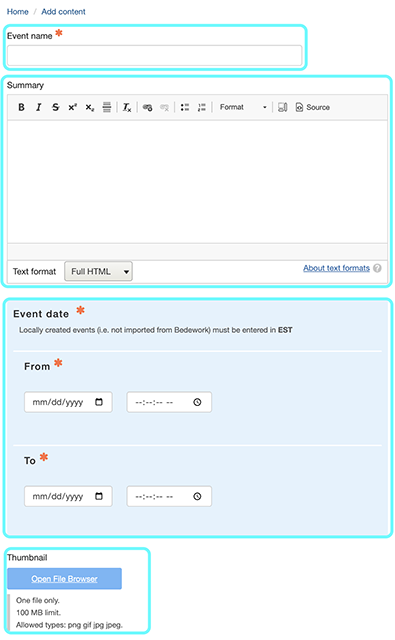
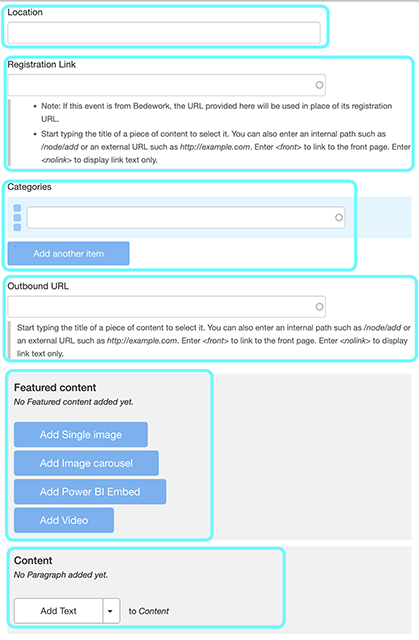
Bypass the Bedework section
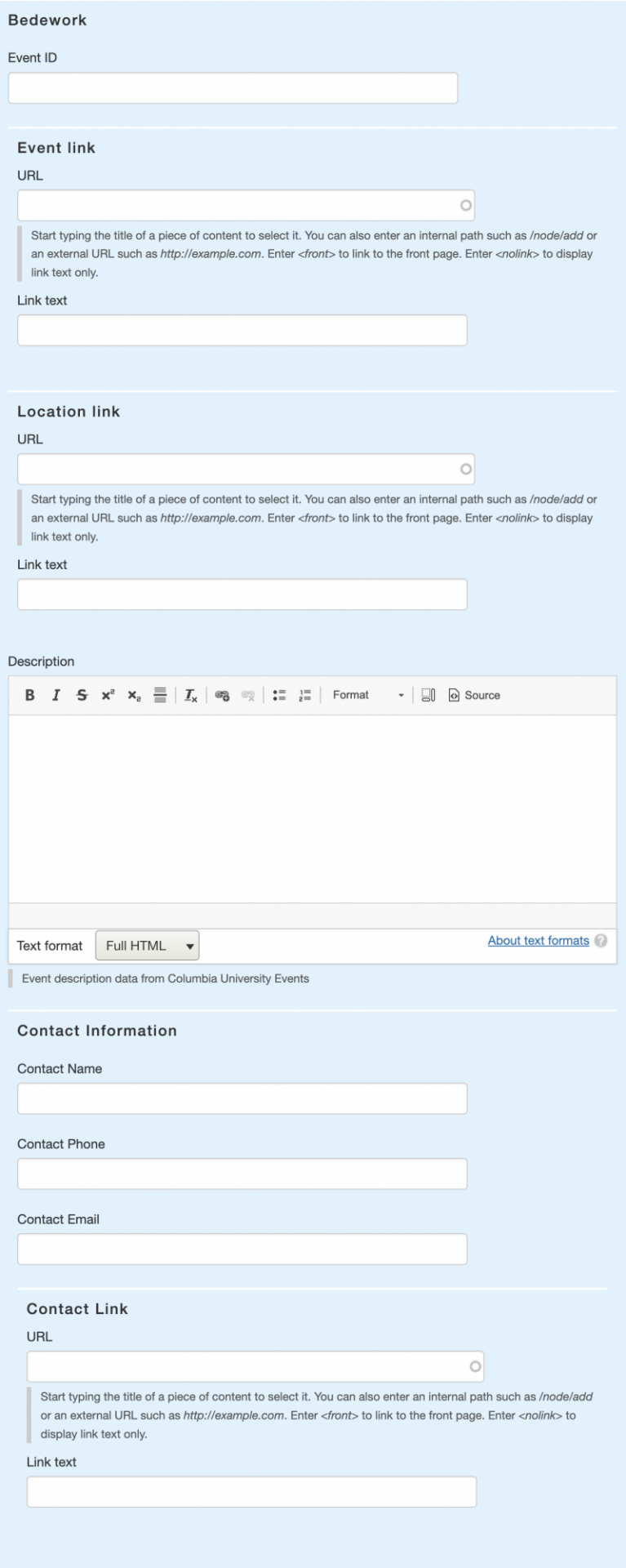
Save the Event:
-
Once all fields are completed, click the Save button to publish the event.
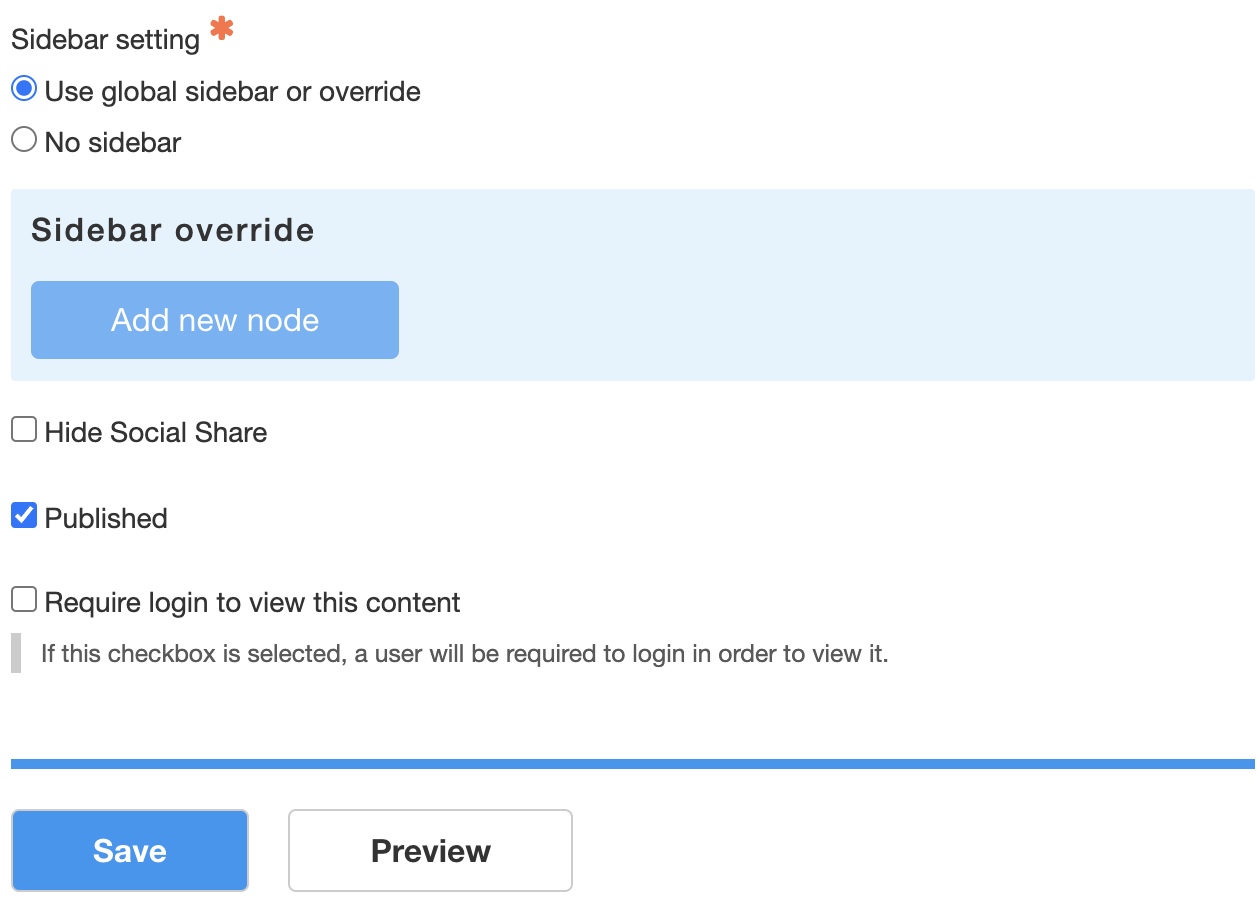
Additional Considerations
-
Recurring Events: Currently, recurring events are not supported through manual entry. To display recurring events, consider importing them from Bedework.
-
Map Locations: Manually entered locations do not generate map links. For map integration, use Bedework-imported events.
-
Registration Links: Ensure that any registration URLs are accessible and lead directly to the registration page.